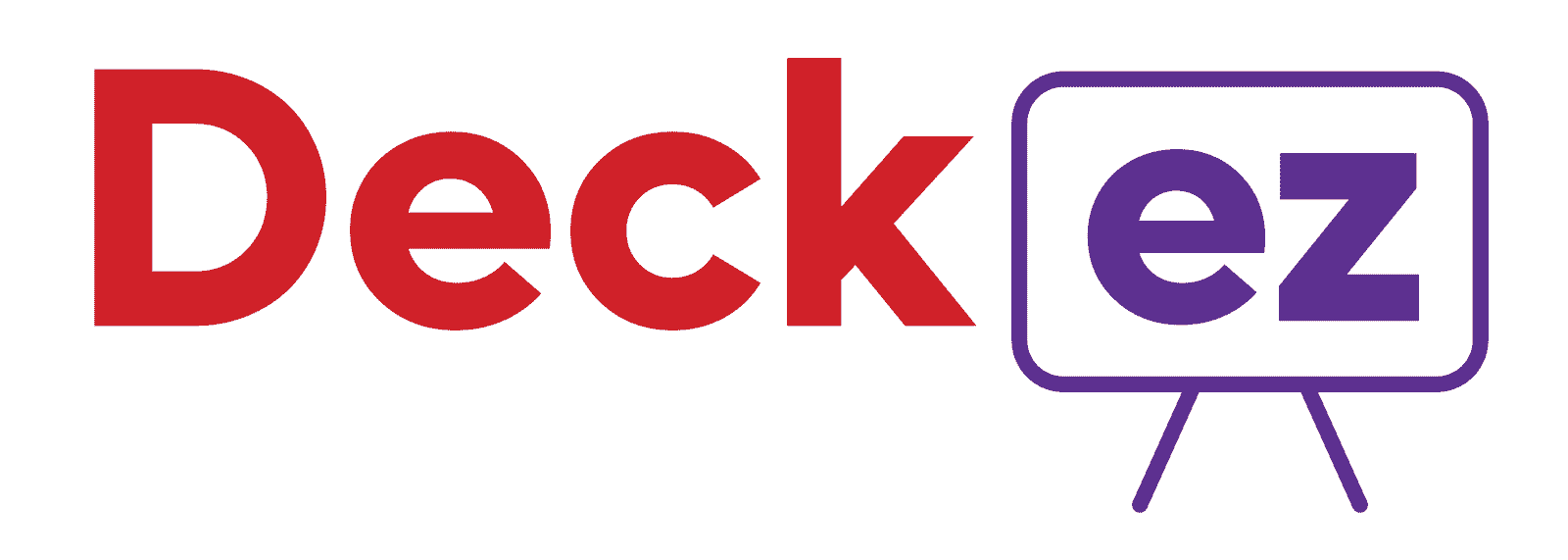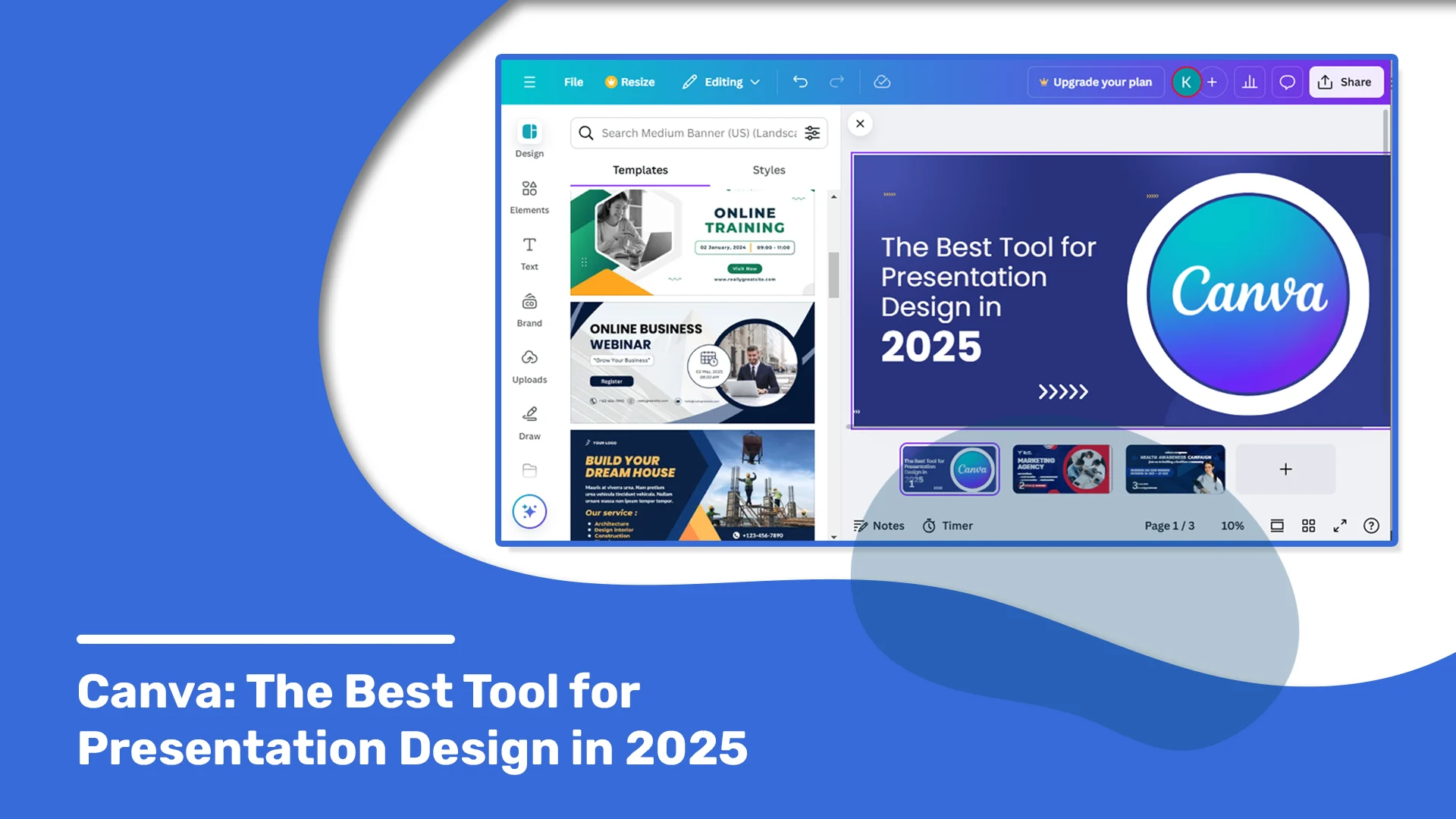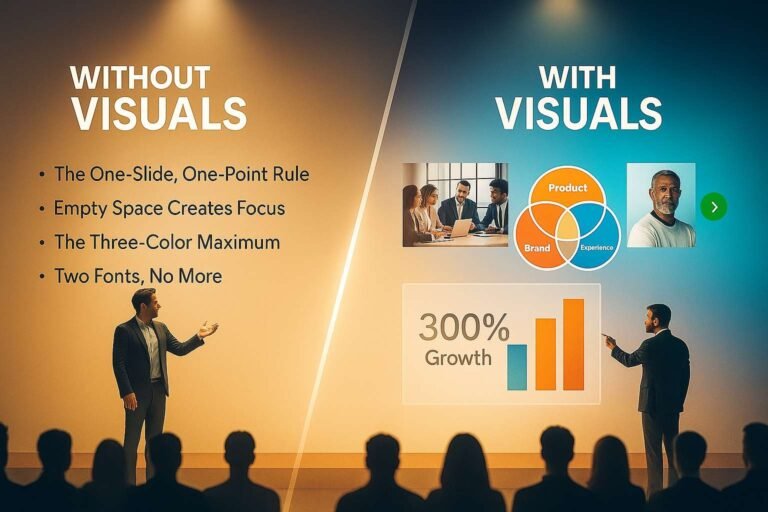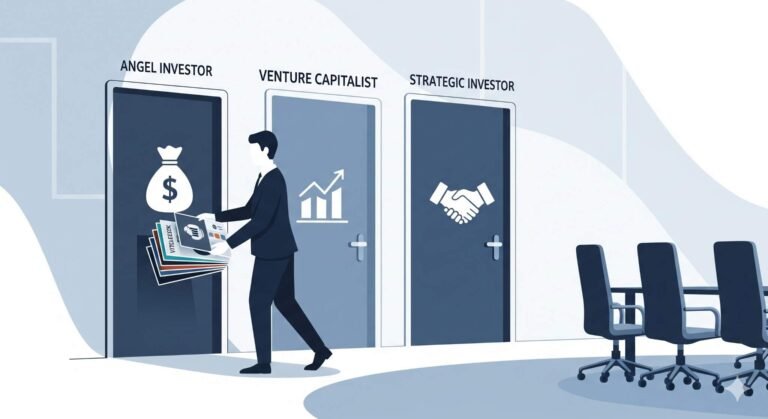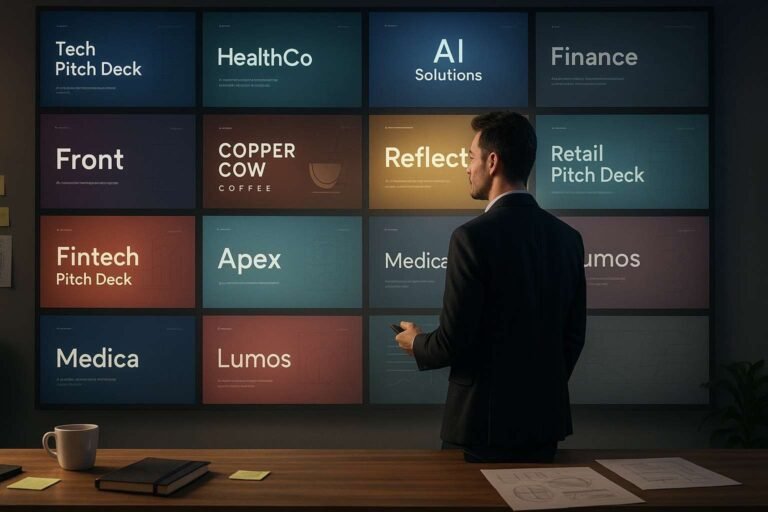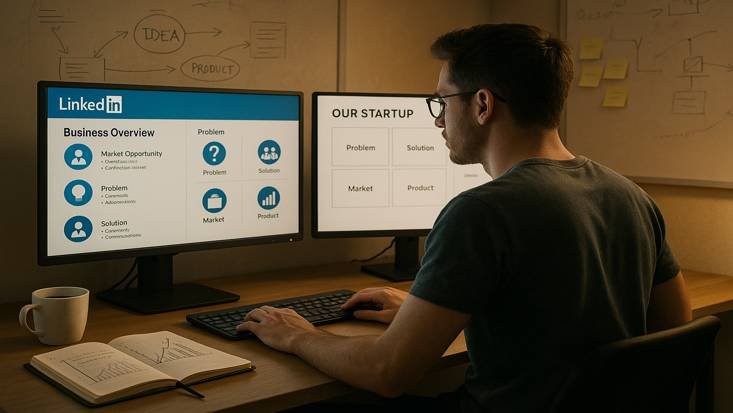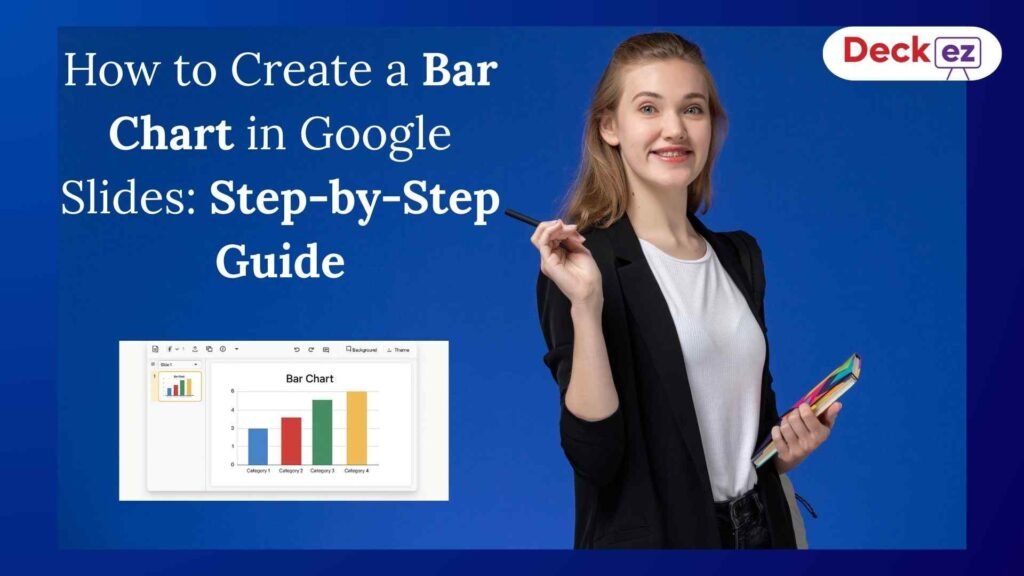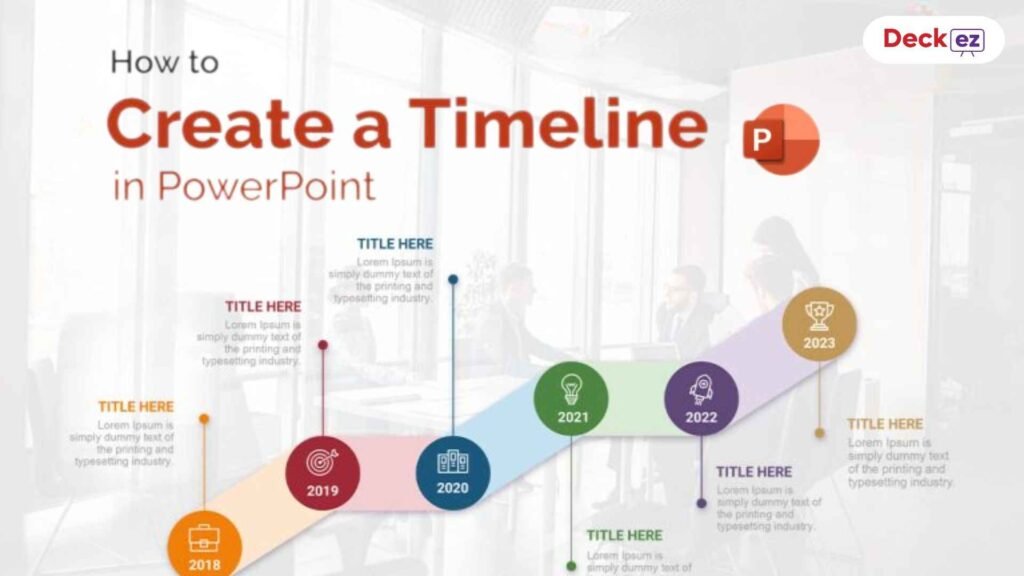Presentations are the ultimate gateways to today’s fast-paced digital world in businesses and educational institutions. They not only convey ideas and persuade stakeholders but also share strategies with clarity and striking graphics. As we enter 2025, the need for more accessible, user-friendly, and mighty design tools has gained momentum. In this respect, Canva is a leading force for people looking for professionally presented presentation designs.
Why Does Canva End Up As My Go-To Presentation Design Tool? Why Is That, and what is the best way to cooperate with Deckez toward creating effective presentations?
What is Canva?
Canva is a versatile graphic design platform that can be used to create content, from social media graphics to full presentations. The drag-and-drop interface, combined with the use of professionally designed templates, makes Canva accessible to anyone, even to those without design experience.
With Canva, users can access an extensive range of options for creating designs tailored to any need, including:
- Presentations for meetings and webinars,
- Marketing Materials such as flyers and posters,
- Social Media Posts optimized for all platforms,
- Documents, including infographics and reports.
The platform’s vast library of templates, icons, fonts, and images, along with its collaborative tools, allows teams to work together seamlessly, making it a practical choice for both individuals and organizations.
How to Use Canva for Presentation Design
1. Getting Started
- Registration and Setup: Users can set up a Canva account quickly, either with an email or by linking a Google account. After logging in, they have access to the interface’s main dashboard.
- Navigating Basic Tools: Canva’s main dashboard organizes its tools and templates for easy access. Users can select a template, adjust the color scheme, add text, and upload images effortlessly.
2. Extensive Library of Templates
One of the high points of Canva is its enormous template library. From minimalistic and modern to very niche templates that fit a certain line of business, there are all sorts of layouts in Canva that can be easily customized to fit the requirements of a brand or the style of an individual.
- Template Variety: The vast selection enables users to find inspiration, saving them valuable time.
- Customization Options: Users can tweak colors, fonts, icons, and images within any template, allowing for full creative control without starting from scratch.
How to Make a Presentation Using AI in Canva
In recent years, Canva has integrated AI capabilities to further enhance the design process, making it easier and faster to create presentations.
1. AI Tools and Features
Canva’s AI-driven tools assist users with everything from layout suggestions to content generation.
- Automated Design Elements: Canva’s AI recommends design elements that complement the chosen layout, ensuring a cohesive look.
- Content Suggestions: Based on input keywords, Canva’s AI can suggest relevant images, icons, and even background designs tailored to the presentation theme.
2. Advantages of AI in Canva
Using AI, Canva brings several benefits to the table:
- Increased Efficiency: The AI tools streamline the design process, reducing the time needed to make design decisions.
- Enhanced Creativity: With AI’s suggestions and automatic layout features, users can experiment with design elements they may not have otherwise considered.
Canva Pricing:
Canva offers a range of pricing options to suit different user needs, from individuals and freelancers to businesses and enterprises. Here’s a breakdown of Canva’s current pricing plans:
1. Canva Free
- Cost: Free
- Best For: Individuals or casual users who need basic design tools
- Features:
- Access to thousands of templates, photos, and graphics
- Basic editing tools and design features
- Ability to create presentations, social media graphics, and more
- Limited storage for personal designs
- Limitations: Limited access to premium elements and templates, restricted storage, and limited collaboration features
2. Canva Pro
- Cost: Approximately $12.99 per month (or $119.99 annually, which averages out to around $9.99/month)
- Best For: Freelancers, small business owners, or individuals who want advanced features and access to premium content
- Features:
- Access to Canva’s complete library of premium templates, stock photos, videos, and graphics
- Background remover, magic resize, and brand kit customization
- Up to 100 GB of cloud storage for designs
- Team collaboration tools
- Animation and advanced editing tools
- Benefits: Canva Pro offers a significant upgrade for those needing more storage, access to exclusive templates, and advanced design options.
3. Canva for Teams
- Cost: Starts at around $14.99 per month for the first 5 users
- Best For: Small to medium-sized teams needing collaborative design tools
- Features:
- All Canva Pro features
- Built-in team collaboration tools
- Brand control features, shared templates, and design approval workflows
- Centralized storage for all team assets
- Benefits: This plan allows teams to work together seamlessly on designs, share feedback, and maintain consistent branding across designs.
4. Canva for Enterprise
- Cost: Custom pricing (contact Canva’s sales team for a quote)
- Best For: Larger organizations needing robust brand control and collaboration features
- Features:
- All Canva Pro and Teams features
- Advanced brand management with brand kits and templates
- Single sign-on (SSO) and additional administrative controls
- Dedicated support and onboarding for larger teams
- Enhanced collaboration features and workflow management
- Benefits: This plan is ideal for larger organizations that require strong brand consistency and more advanced administrative tools.
5. Canva for Education and Canva for Nonprofits
- Cost: Free (Eligibility required)
- Best For: Schools, educators, and registered nonprofits
- Features:
- Access to premium tools and features at no cost
- Tools for educational or nonprofit purposes
- Collaborative features for classrooms and organizations
- Benefits: Canva for Education and Canva for Nonprofits provide premium features for free to eligible organizations, helping educators and nonprofit professionals create impactful visual content
Pros and Cons of Canva:
Pros:
Wide Range of Templates
- Canva offers thousands of templates across categories like social media, presentations, posters, and more.
- Benefit: Saves time and effort by providing professional, ready-made designs that are easily customizable.
Cloud-Based Access
- Canva is entirely online, so users can access their designs from any device with internet access.
- Benefit: Convenience for users on the go, allowing them to start a design on one device and finish it on another.
Collaborative Features
- Canva for Teams and higher plans support real-time collaboration, allowing multiple users to edit and comment on designs.
- Benefit: Ideal for teams working remotely or across departments, as it enables collaborative work and easy sharing.
Cons of Canva
Limited Customization Compared to Professional Software
- Canva offers fewer customization options than advanced tools like Adobe Photoshop or Illustrator.
- Drawback: Professional designers may find it challenging to create highly custom or complex designs, as Canva is more template-based.
Over-Used Templates
- Canva’s popular templates are widely used, making it easy for designs to look similar across brands.
- Drawback: It can be difficult for brands to maintain a unique look when using the same templates as others, affecting brand differentiation.
Privacy and Security Limitations for Large Enterprises
- Canva may not offer the extensive privacy and security features required by large enterprises or industries with stringent compliance needs.
- Drawback: Enterprises may need to consider additional security or alternative software for sensitive data handling.
General Review for Canva:
Canva is generally rated very highly by users who appreciate the accessibility, versatility, and affordability of the software. Its users are mostly small business owners, social media managers, content creators, and educators. It is an excellent solution for those who need quick, polished designs without the steep learning curve of traditional design software. Professional designers and users with complex design needs may find Canva’s limitations restrictive and might choose to use it in combination with other design tools.
Ratings
Below is a breakdown of Canva’s scores from popular review sites:
- G2: 4.7/5 (4.3K reviews)
- GetApp: 4.7/5 (12K+ reviews)
- Capterra: 4.7/5 (12K+ reviews)
- Trustpilot: 2.5/5 (2K+ reviews)
Most platforms rate Canva around 4.7, though Trustpilot stands out with a 2.5 rating, primarily due to reported customer service issues.
Ideal for:
- Beginners looking for an easy-to-use design tool.
- Small businesses and startups needing affordable design solutions.
- Teams that benefit from collaborative design features.
- Individuals who need quick, visually appealing designs for digital use.
Overall, Canva is a very strong tool for its target market and use cases, connecting professional-grade design software and accessible, user-friendly tools for the masses.
Deckez’ Review of Canva’s AI Features
As a professional design service provider, Deckez has worked extensively with Canva’s AI features, evaluating their impact on presentation design.
1. Insights and Expert Opinion
Deckez brings some experience of using AI tools through Canva. With such features, for novice designers, it’s pretty valuable in bringing real worth, and for the experienced, it is even an efficient tool for discovering potential options in designs.
2. Real-World Applications
From pitch preparation to the creation of quick client presentations, Canva’s AI is an asset for any type of project, hence balancing automation with customization so that only the best-quality presentation without any loss of originality and professionalism is developed.
Are you frustrated working personally on a tool? Consider partnering with a professional presentation design agency. Enjoy the ease of working with dedicated presentation expert who can seamlessly integrate with Canva, making updates and adjustments to your deck as needed for maximum convenience.
Why Deckez is Your Best Partner for Creating Presentations with Canva
Although Canva is an amazing tool alone, it will do really great things for your presentations when combined with Deckez’s expertise. Deckez offers professional presentation design, in which you can find support for all your Canva needs.
1. Expert Collaboration and Guidance
Deckez offers customized consulting wherein the features of Canva could be appropriately applied in ways that are closest to a company’s own brand for presentations. The in-house design teams at Deckez ensure that every presentation reflects the client’s brand identity and goals for their target audience.
2. Services that Complement Canva
Deckez offers a range of services tailored to enhance Canva’s features, including:
- Branding Integration: Ensuring that presentations adhere to brand guidelines.
- Advanced Design Consultancy: Working closely with clients to achieve their creative vision, using Canva to simplify the design process.
Conclusion
As we move in 2025 through presentation design, Canva definitely leads the pack for professionals engaged in the making of visually impactful, brand-aligned presentations. The intuitive platform built by it with an extremely wide library of templates plus AI-enhanced features means an easy-to-access solution for the user. For details on how Canva and Deckez can power your next presentation, call for a consultation by Deckez. Let’s show you how to fully utilize the potential of Canva in creating presentations that capture the audience and the message clearly.