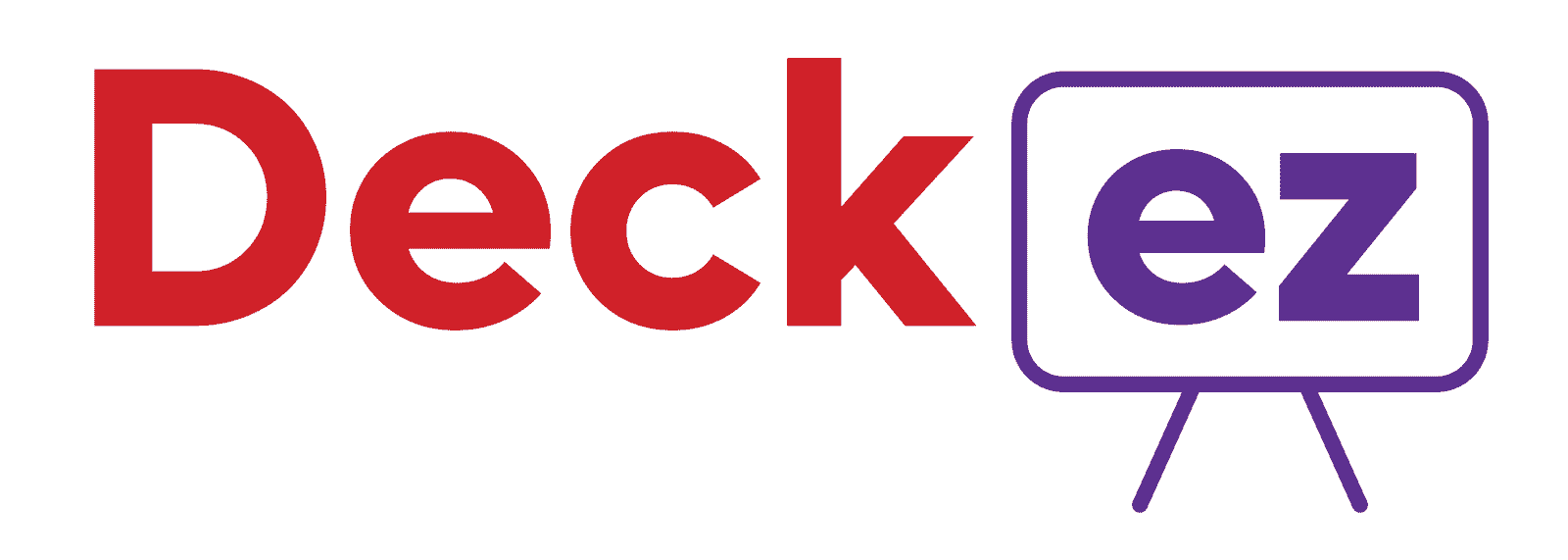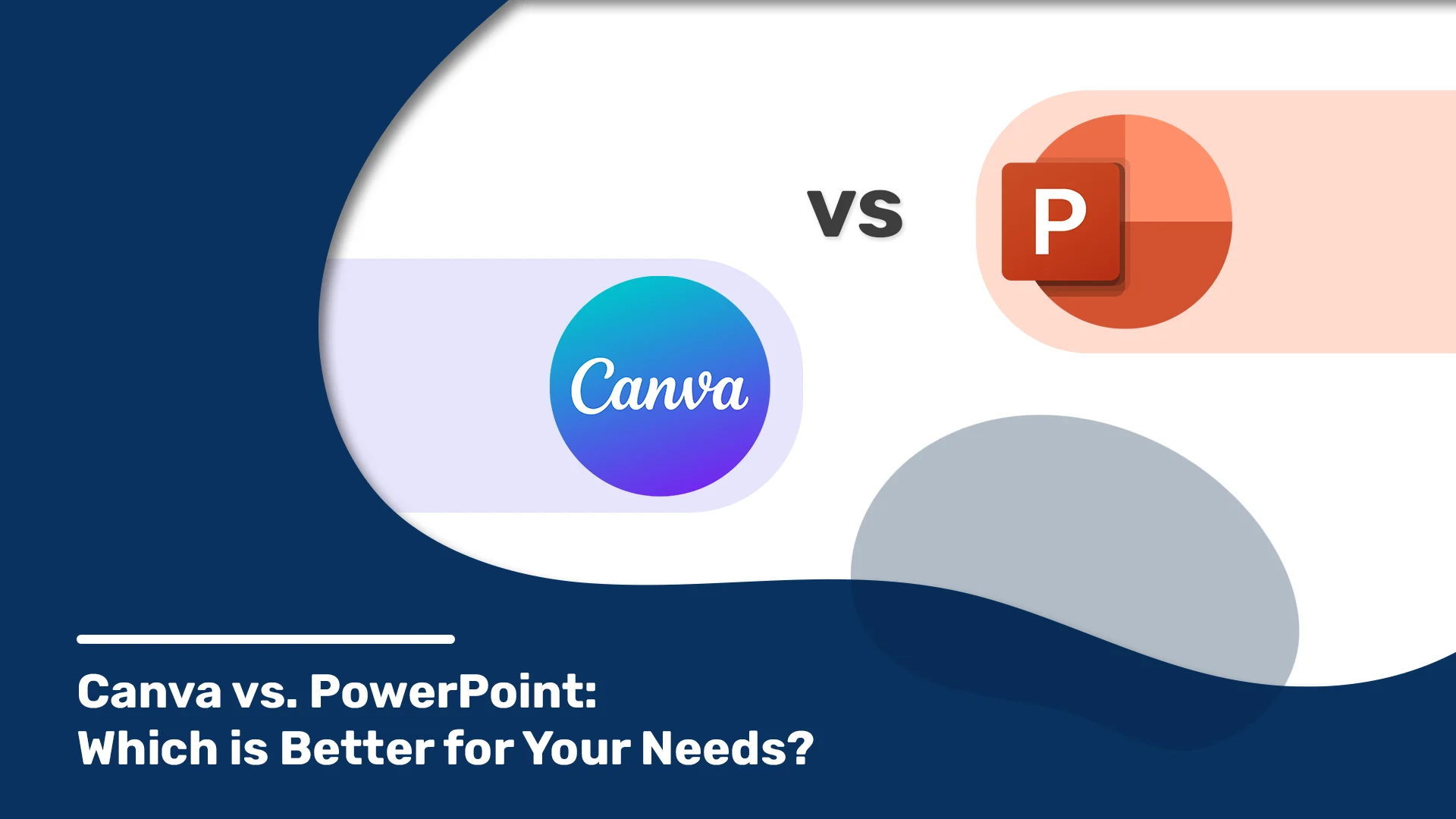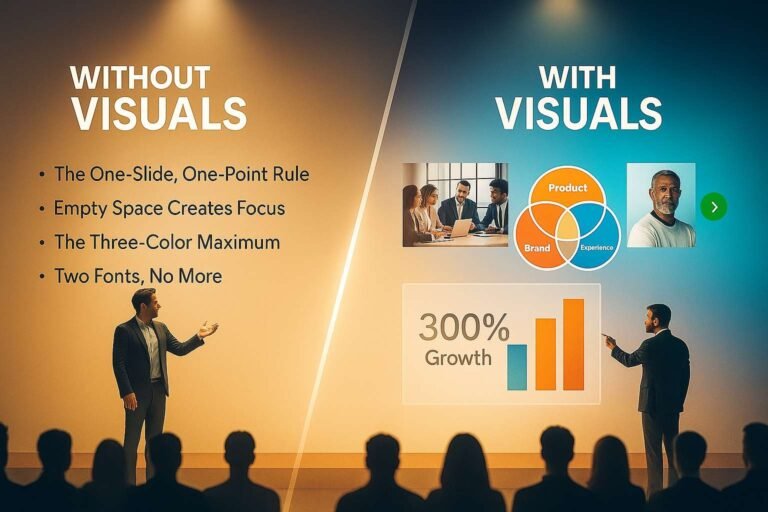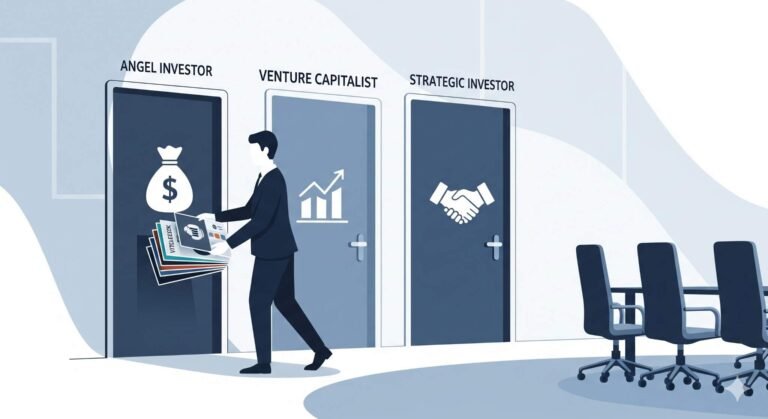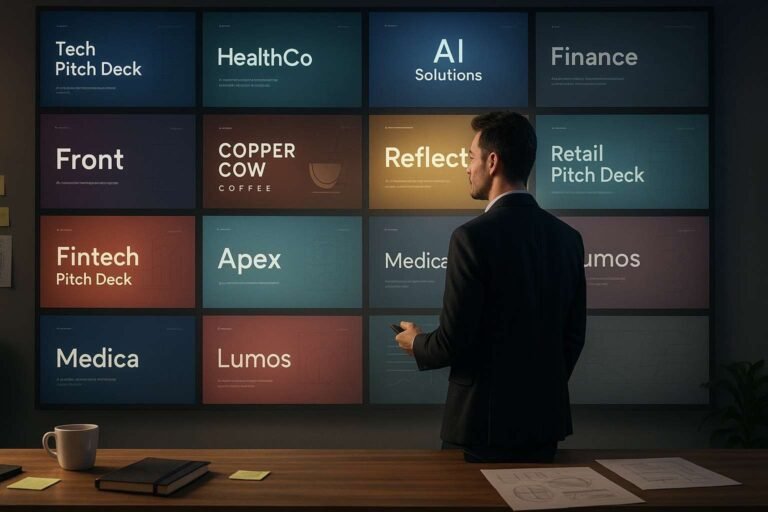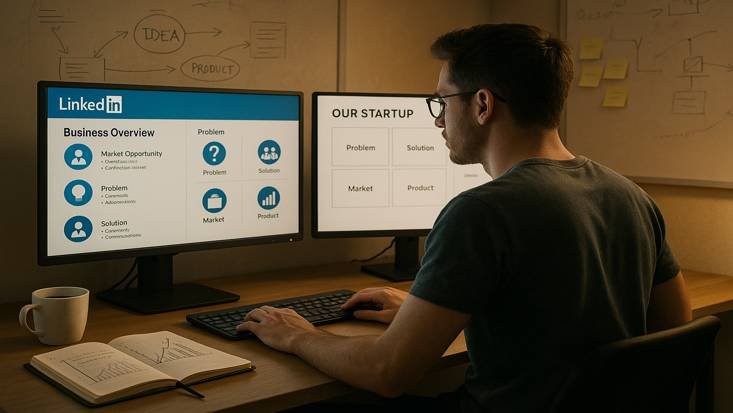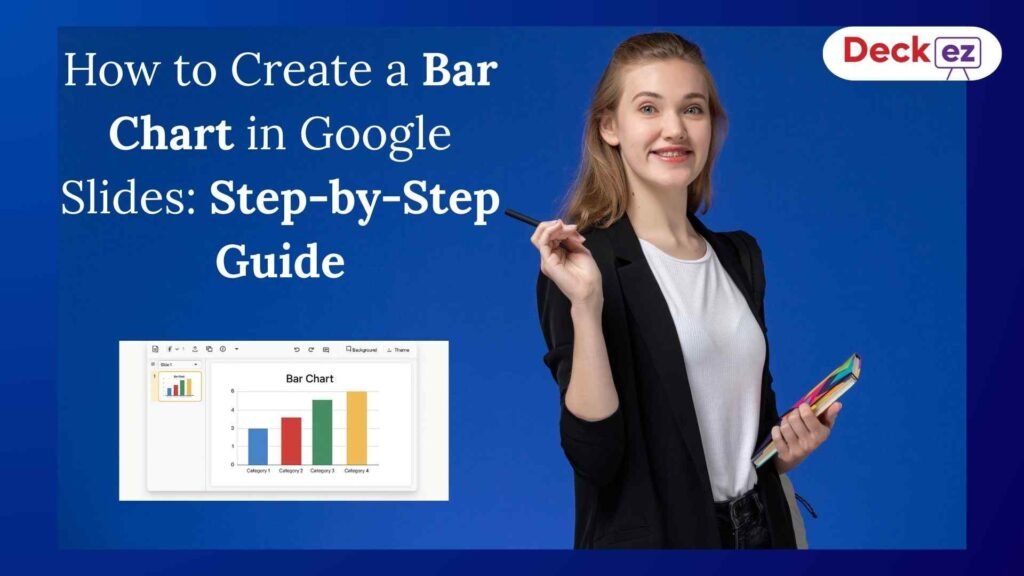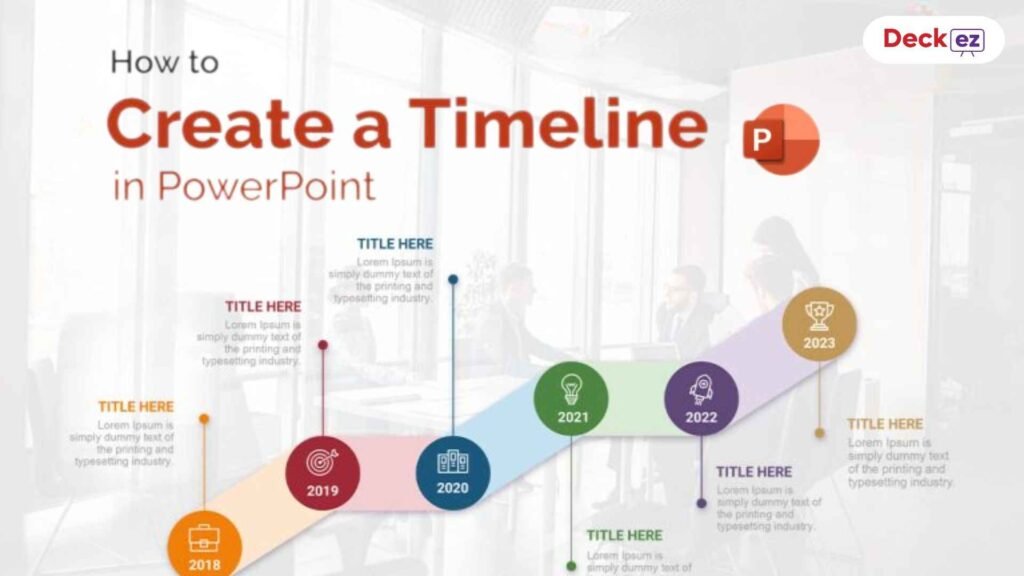Introduction
Tools can go a long way in determining how impactful your message comes out to be. When it comes to creative presentations, tools play an essential role, and today, you have options such as Canva and PowerPoint in the landscape of presentation design. Though both have powerful features, they target different users and preferences. Here, this article is going to provide you with a complete comparison between Canva and PowerPoint so that you can easily understand which best suits your requirements.
This blog will be presenting a comprehensive, unbiased comparison between Canva and PowerPoint. Both are of great worth in the design and presentation space, but each has its uniqueness in strength, weakness, and specific functionality. Here, we’re going to look at factors such as ease of use, flexibility in terms of design, available template options, and AI-powered tools, among other things.
What is Canva?
Canva is one of those popular online design tools that has grown so much in popularity and has managed to provide a very wide range of design functionality using an incredibly easy and simple interface. The company first made its name with graphic design but also has really interesting tools for creating social media graphics and posters through to videos and, of course, presentations, designed to fit all experience levels—from complete beginners to seasoned designers. Now Canva has become the the best tool for presentation in 2025
Beyond graphics creation, Canva provides the instruments that a user may require, ranging from image editing to page layout and even to graphic animations. The end results will be breathtakingly great with very minimal efforts on the end of the user. The drag-and-drop feature makes designing intuitive and straightforward, ideal for all those in search of an accessible, single, all-in-one design platform.
What is PowerPoint?
PowerPoint is one of the widely distributed presentation software by Microsoft Office. Due to being reliable and professional-class design software, PowerPoint has continued to be an essential tool in both corporate and academic environments. This slide-based format of presentations has been utilizing PowerPoint for well-designed, dynamic presentations.
Probably among PowerPoint’s greatest advantages is its ease of integration with other Microsoft Office products, including Excel and Word. This compatibility makes it perfect for use in the business environment, especially if data is crucial in presentation and sharing information across platforms. The customization and advanced features that PowerPoint offers may be used to create detailed and polished presentations, making it possible to communicate even the most complex information compellingly.
Which is Easier to Use: Canva or PowerPoint?
Canva
Canva is easy in the sense that it makes design a simple process via a highly visual drag-and-drop interface. The program is particularly great for non-designers due to its intuitive controls, easily accessible templates, and automated design suggestions. Whether inserting text, images, or graphics, Canva’s usable interface makes it fast to construct professional-looking presentations.
PowerPoint
PowerPoint is quite a powerful tool, but the learning curve is steeper compared to Canva. The features of the platform are fully robust and extensive; however, the occurrence can overwhelm new users. For those who are familiar with the already used products from Microsoft or those with experience in designing presentations, this program offers more elasticity in customizing presentations. It does so while maintaining an organized interface to support a lot of options for creating advanced presentations, although it takes more time to master.
Compared:
Canva is completely web-based, meaning you can access your designs from any device with internet access, great for remote collaboration or edits on the go. PowerPoint, on the other hand, has both online and desktop versions. The desktop version, most favored by businesses, has rather beefy tools and will run much faster, though it’s not as easily accessed as Canva’s web-based one.
Design Flexibility vs. Creative Features
Canva’s Design Flexibility
One of the strengths of Canva lies in the variety of professionally designed templates, which cater to different user needs. Whether it’s a pitch deck or a school project, pre-designed templates by Canva make creating attractive presentations quick and easy. Its drag-and-drop interface makes adding or adjusting elements simple, making it quite easy for even the least design-experienced persons to create richly visual presentations.
PowerPoint’s Customization Capabilities
PowerPoint offers more extensive personalization, with the capability of creating very specific presentations. With rich options in regard to the customization of font, colors, animation, and transition, PowerPoint offers experienced designers the capacity to build specific and tailor-made presentations. Its features of slide masters will make it possible to retain the appearance of all the slides on a uniform basis and are perfect for large presentations, as there is a need for one style of slide used throughout all of the slides.
Working on Templates: Canva vs. PowerPoint
Canva Templates:
There are many templates available on Canva to fit any style and purpose—mostly from business presentations to creative posts for social media. Most templates are highly visually attractive and contain all the latest trends in design. The library can update quite frequently, and most templates are free to use, with some premium options requiring paid subscriptions.
PowerPoint Templates:
PowerPoint templates are more traditional and work well with traditional business presentations and academic use. Although they don’t have the wow effect that Canva templates do, PowerPoint templates can help create effectively designed and well-groomed presentations. Custom templates could be created on PowerPoint, saved, and reused in multiple presentations, so they could become useful for companies or organizations that need standardization.
Canva vs. PowerPoint: AI-Powered Tools
Canva’s AI Capabilities
Canva uses AI primarily in design layout suggestions, color palettes, and photo editing options. While it is not as extensive as PowerPoint, with the right smart suggestion for a newcomer, that could be very valuable. The process of removing backgrounds and resizing within one click is made more accessible by the use of AI from Canva, which reduces the bar for arriving at something like the workability of a professional designer.
PowerPoint’s AI-Powered Designer
The Designer feature in PowerPoint is a major plus since it uses AI to suggest the best layout for your slide depending on the content you input into the slide. This speeds up the design phase of your slides and ensures they look balanced and visually appealing. For presenters who want to make fancy presentations but do not have too much time spent on designing, the greatest tool integrating efficiency with style is the Designer feature in PowerPoint.
Pros and Cons of Canva and PowerPoint
Canva: Pros and Cons
Pros:
- User-friendly and intuitive
- Web-based, accessible from any device
- Wide range of modern, visually appealing templates
- Ideal for non-designers or those with limited design experience
- Affordable subscription options
Cons:
- Limited customization compared to PowerPoint
- Fewer options for adding complex data or interactive elements
- Limited offline capabilities
PowerPoint: Pros and Cons
Pros:
- Advanced customization options for experienced designers
- An extensive set of features for creating complex presentations
- Integrates well with other Microsoft Office products
- Suitable for data-driven, professional presentations
- Powerful offline functionality
Cons:
- The steeper learning curve, especially for beginners
- Templates may feel outdated or overly formal
- The web version has fewer features than the desktop app
Conclusion
It appears that each one of the two products is unique and better suited for particular types of users or projects. Canva excels in all points of accessibility, ease of use, and attractive templates that make easy design appealing to the novice. PowerPoint, on the other hand, boasts advanced customization options and provides powerful integration with Microsoft Office, making it a favorite among business and professional people looking for more high-level design features.
The choice between Canva and PowerPoint will depend on your needs. For example, if you need some quick, visually appealing slides and are new to designing stuff, you would probably prefer Canva. On the other hand, if you need advanced customization and a professional presentation of complex data, then PowerPoint is more valuable.
FAQ
1. What are the key factors to consider when choosing between Canva and PowerPoint for my projects?
Consider the design requirements, experience, and how complex the presentation is. Canva is ideal for visual presentations but not so ideal for complex design purposes. PowerPoint is ideal for complex, yet detail-oriented, in-house presentations.
2. How do both tools handle collaboration?
Canva shines with its collaborative features-the team members will start editing designs right away. There is PowerPoint collaboration, but only third-party tools, like OneDrive, will enable real-time editing for maximal efficiency.
3. Which tool is more cost-effective in the long run?
Canva is free to use but is fairly limited to templates. Paid versions of Canva include more features. PowerPoint is usually part of the Microsoft Office Suite, so probably a better value for companies that need several of the products in the suite.
4. What if I work with experts who know both Canva and PowerPoint?
Experts who are familiar with working with both combine the best of both worlds: using Canva for quick catchy visuals and PowerPoint for advanced refinement. Such an approach will save time and give you a presentation that is visually pleasing and professionally polished.
5. Which is more cost- and time-effective: using the tools yourself or hiring an agency?
Using Canva or PowerPoint yourself saves money but can be time-intensive, especially for beginners. Hiring an agency costs more but provides expertise, speed, and a polished result—ideal if you need a professional presentation without investing your own time.