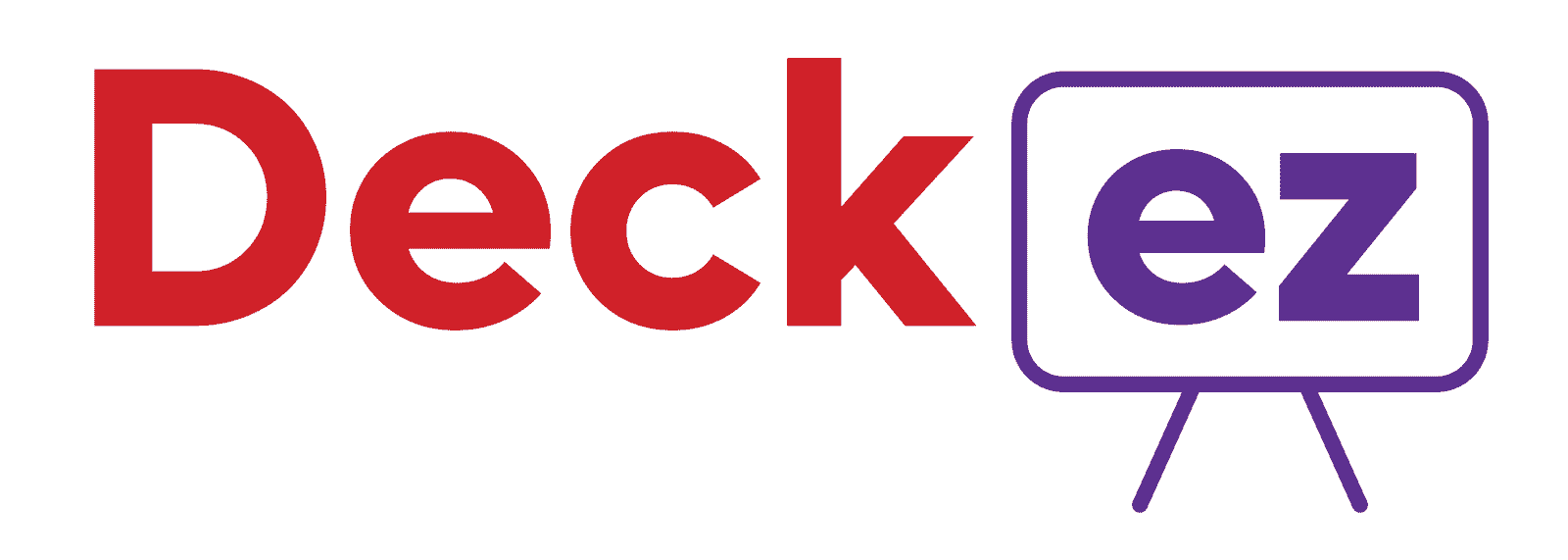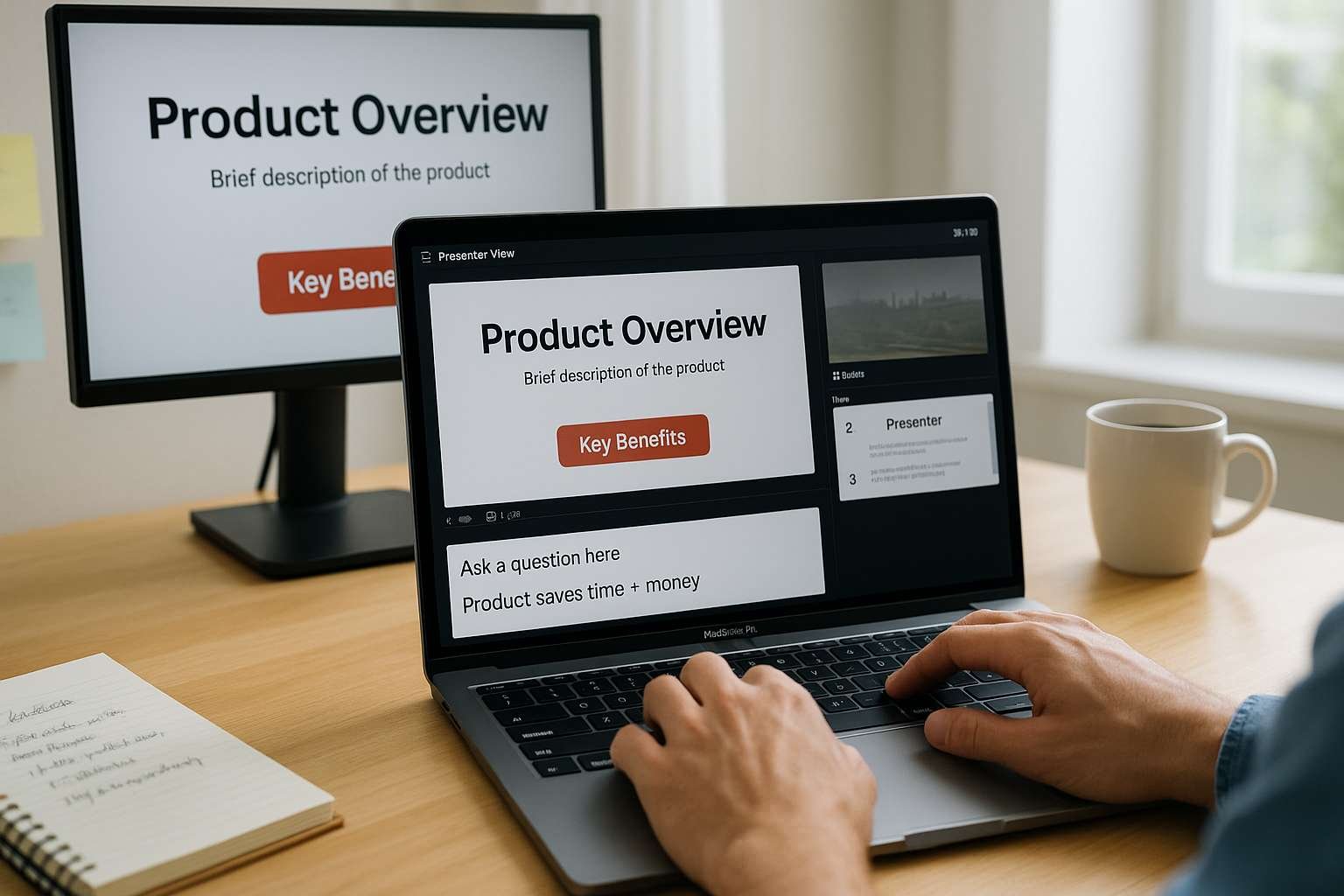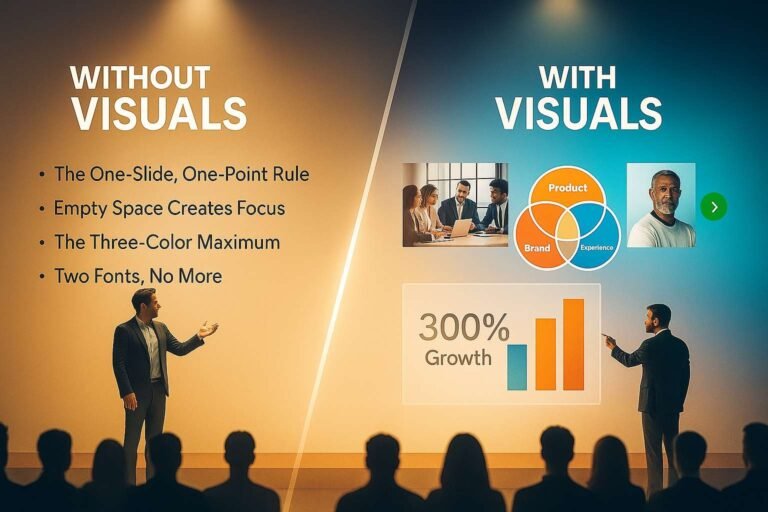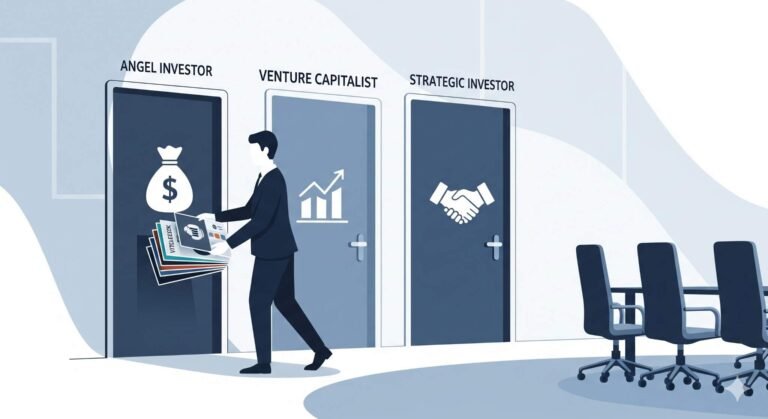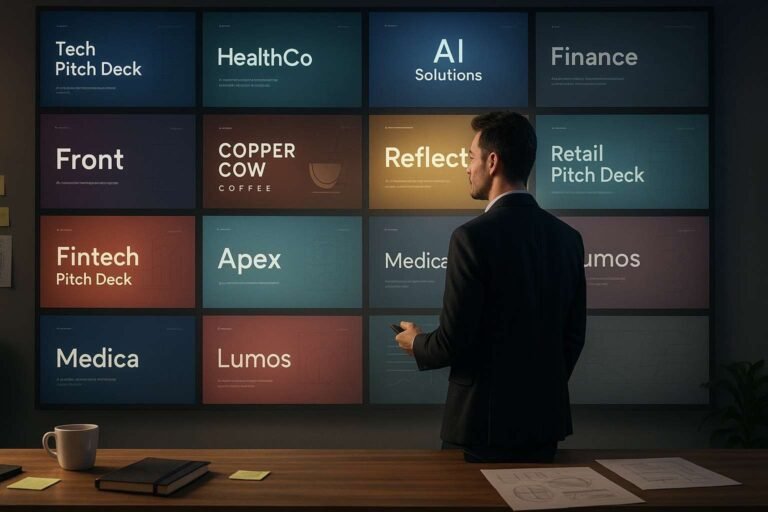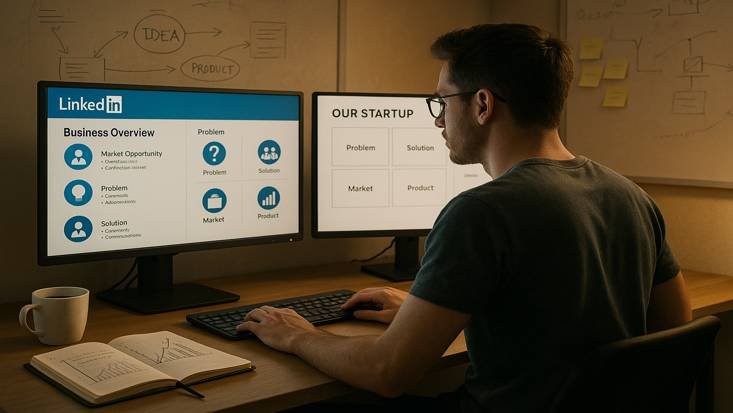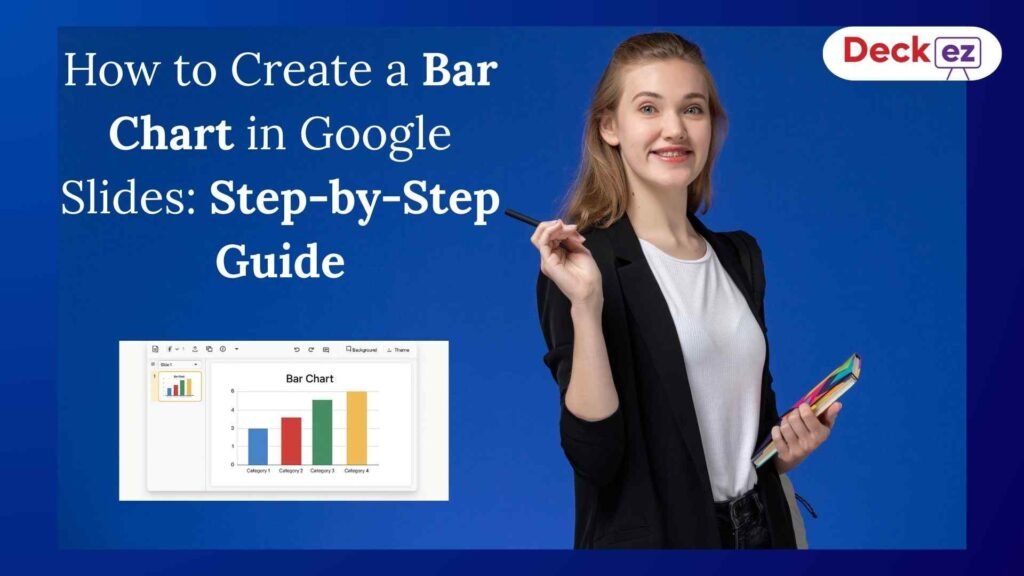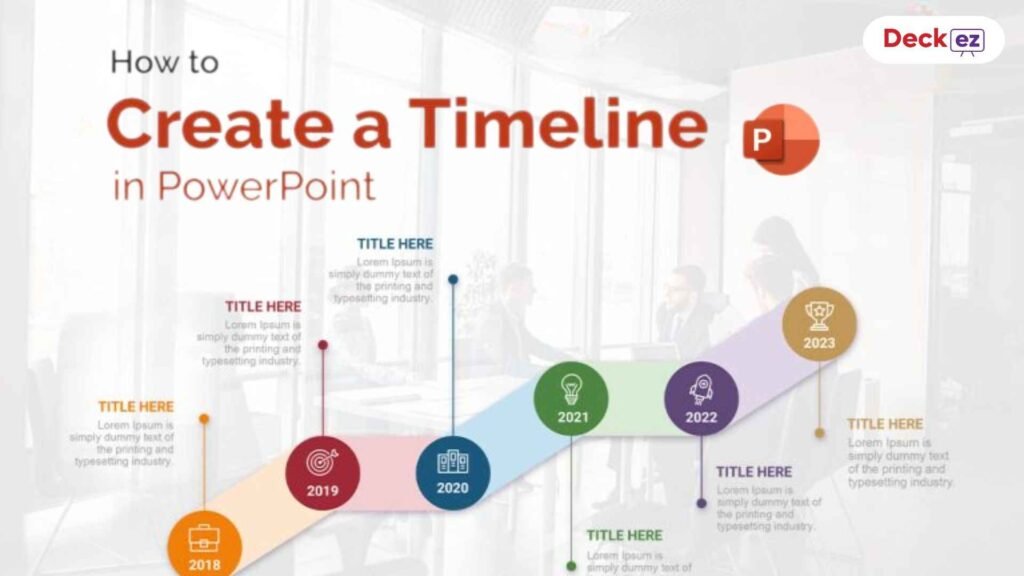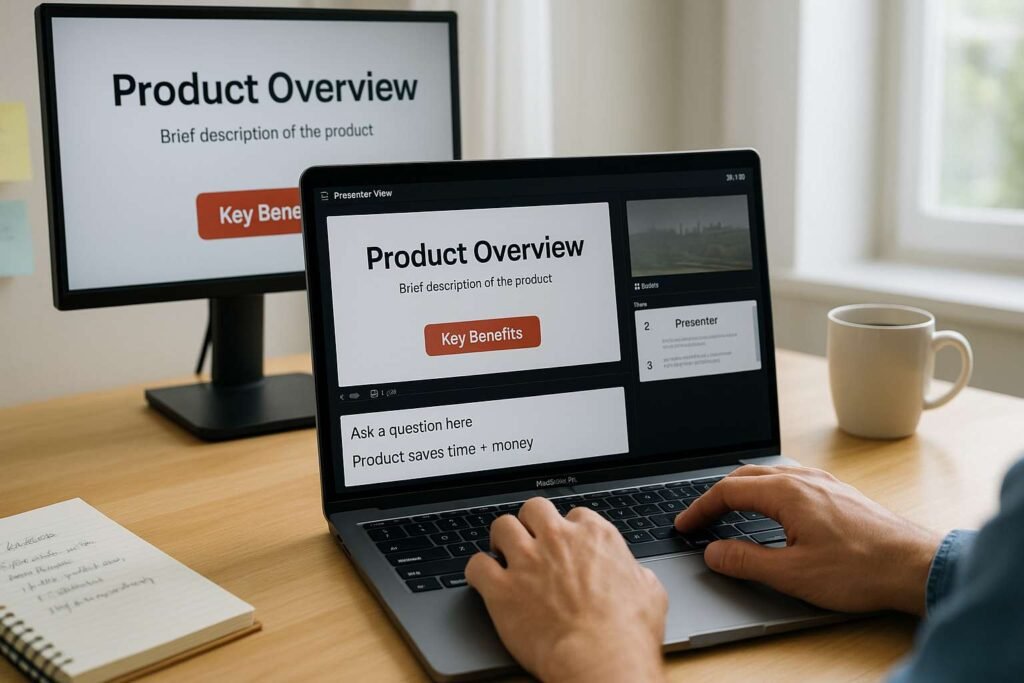
Ever found yourself giving a presentation and forgetting what you wanted to say? You’re not alone! PowerPoint notes are like having a helpful friend whispering reminders in your ear. They keep you on track without your audience seeing them.
In this guide, we’ll show you exactly how to add notes to your PowerPoint slides. It’s easier than you think, and we’ll share some useful tips too.
What Are PowerPoint Notes?
PowerPoint notes are private text boxes that only you can see during your presentation. Think of them as your personal cheat sheet. Your audience sees your slides, but you see both slides and notes on your screen when using Presenter View.
These notes are a reliable backup for staying on track and help you:
- Remember key points to mention
- Keep your presentation flowing smoothly
- Stay confident during important meetings
- Include extra details you might forget
- Share context with others who missed your presentation
- Plan and edit your content before finalizing slides
- Avoid cluttering your slides with too much text
Step 1: Open the Notes Pane
First, you need to see where your notes will go. Here’s how:
- Open your PowerPoint presentation.
- From the toolbar, select the “View” tab and choose “Normal View.”
- Next, select the slide where you need to add your notes.
- Click on the “Notes” button in the taskbar or on the text that says “Click to Add Notes” below the slide.
Click the “Click to add notes” text.
To show or hide the notes pane, click the Notes button.
- Enter your notes in the space provided. If you need more room, a scroll bar will appear automatically, or you can drag the pane’s top edge to expand it.

- Add notes to your remaining slides by following the same steps.
Step 2: Type Your Notes
Now comes the fun part – adding your actual notes! Here’s what to do:
- Click inside the notes text box (the area below your slide).
- Start typing whatever you want to remember.
- Write in your own words – make it natural for you.
- Press Enter to create new lines.
Pro tip: Write your notes like you’re talking to a friend. Use simple words and short sentences that are easy to read quickly.
How to Add PowerPoint Notes on Mac
The steps for Mac users are almost the same as Windows:
- Open your PowerPoint file on your Mac.
- Select the slide where you want to add notes.
- Click the “Notes” button at the bottom of the window.
- Type your notes – they save automatically as you type.
The main difference is just the interface look, but everything works the same way!
Useful Shortcuts for Using PowerPoint Notes
While there’s no direct shortcut to open the notes panel in the main editing view, these shortcuts are super helpful when presenting:
During Presentations:
- Windows: Press Alt + F5 to jump straight to Presenter View.
- Mac: Press Command + Return to start Presenter View.
This is the best way to see your notes while presenting.
Quick Notes View: Try Alt + Shift + O to show/hide the notes pane (works in some PowerPoint versions).
Step 3: Format and Organize Your Notes
Here’s a real example of how notes can make your slides much cleaner:
BEFORE (Messy Slide): “Our research shows 80% of customers use our product for task management, with 60% accessing via mobile. This shows we need our new mobile-first platform, which should increase engagement by 40% based on Q3 tests. Our competitors haven’t launched integrated mobile solutions yet.”
AFTER (Clean Slide + Smart Notes): Slide: “New mobile-first platform: 40% projected engagement boost” Notes: “Research: 80% use for task management, 60% via mobile. Q3 tests show 40% engagement increase. Mention competitors are behind in this area.”
See the difference? Your audience focuses on the main message while you have all the details you need.
Make your notes easy to read during your presentation:
- Make text bigger: Select your notes text, go to the “Home” tab, and choose a larger font size (14 or 16 works well).
- Use bullet points: Highlight important points with bullets and keep each bullet point short.
- Add spacing: Leave blank lines between different topics. This makes notes easier to scan quickly.
Helpful Tips for Better PowerPoint Notes
Keep It Simple: Write notes the way you actually speak. Don’t use fancy words you wouldn’t normally say. If you usually say “help,” don’t write “assist” in your notes.
Use Keywords, Not Full Sentences: Instead of writing: “I need to remember to talk about how this product will save our customers both time and money.” Try this: “Product saves time + money for customers.”
Add Timing Reminders: Include little reminders like: “Pause here,” “Ask questions,” “Show demo now,” or “2 minutes on this slide.”
Practice Reading Your Notes: Before your big presentation, go through each slide and read your notes out loud. Make sure they make sense to you and adjust anything that feels awkward.
Use Two Monitors Like a Pro: This is the secret weapon of great presenters. Connect your laptop to a projector or second screen, then go to the “Slide Show” tab and enable “Presenter View.” Your audience sees clean slides, and you see slides plus notes.
Print Notes as Backup: Sometimes technology fails, so have a backup plan. Go to “File” then “Print.” Under settings, choose “Notes Pages” to print your slides with notes below each one.
Team Collaboration with Notes: When working with others, use notes to leave feedback, give reminders, or share ideas.
Online Presentations (Zoom, Teams, etc.): Notes work great for online meetings too. Just enable Presenter View and share only your slideshow screen, not your whole desktop. Your audience sees clean slides, and you see slides plus all your helpful notes.
Why PowerPoint Notes Matter
For most people, notes are a tool that reduces stress and improves performance. They are like training wheels that help you become a more confident presenter.
Good notes make you a better presenter because they give you:
- Less stress: You know exactly what to say next.
- Better flow: Your presentation moves smoothly from point to point.
- More confidence: You feel prepared and professional.
- Audience engagement: You can focus on your audience instead of trying to remember what’s next.
The best approach is a compromise: Use detailed notes when learning your presentation, then gradually reduce them as you get more comfortable. This gives you the best of both worlds!
Quick Recap
Adding PowerPoint notes is simple:
- Open the notes pane at the bottom.
- Type your reminders and key points.
- Format them so they’re easy to read.
Remember, great notes are short, personal, and written in your own words. They’re your secret weapon for giving amazing presentations that people actually enjoy. Explore our guide on How to Create a Memorable Presentation?
PowerPoint notes turn good presenters into great ones. They help you stay calm, confident, and connected with your audience.
Start small – add just a few key points to your next presentation. As you get comfortable, you can add more detailed notes that really make your presentations shine.
Ready to try it? Open PowerPoint right now and add notes to just one slide. You’ll be surprised how much more confident you feel!
Common Questions (FAQs)
Q: Can my audience see my notes during the presentation?
A: Nope! When you use Presenter View or share just your slideshow screen, notes stay private. Only you can see them.
Q: Do PowerPoint notes work the same on Mac?
A: Yes! Mac and Windows work exactly the same way. The buttons might look slightly different, but all the features are there.
Q: Can I print my slides with notes?
A: Absolutely! In print settings, choose “Notes Pages” and you’ll get each slide with its notes printed below it.
Q: Are there keyboard shortcuts for notes?
A: There’s no direct shortcut to open notes, but Alt + F5 (Windows) or Command + Return (Mac) jumps straight to Presenter View where you can see your notes.
Q: Can I use notes for online presentations?
A: Yes! Just enable Presenter View and share only your slideshow screen. Your audience sees slides, you see slides plus notes.
Q: Should I use notes or go completely natural?
A: Both approaches work! Some experts prefer note-free presenting for maximum audience connection. We suggest starting with notes to build confidence, then reducing them as you get comfortable. It’s like learning to ride a bike – training wheels help at first!