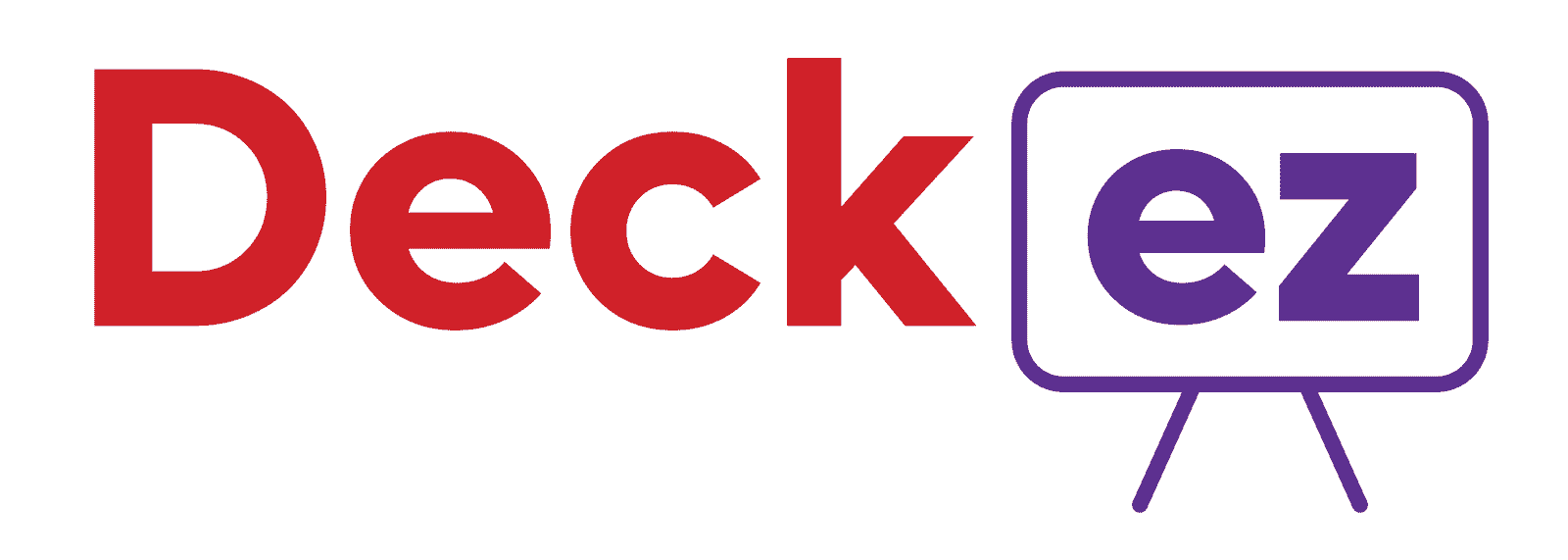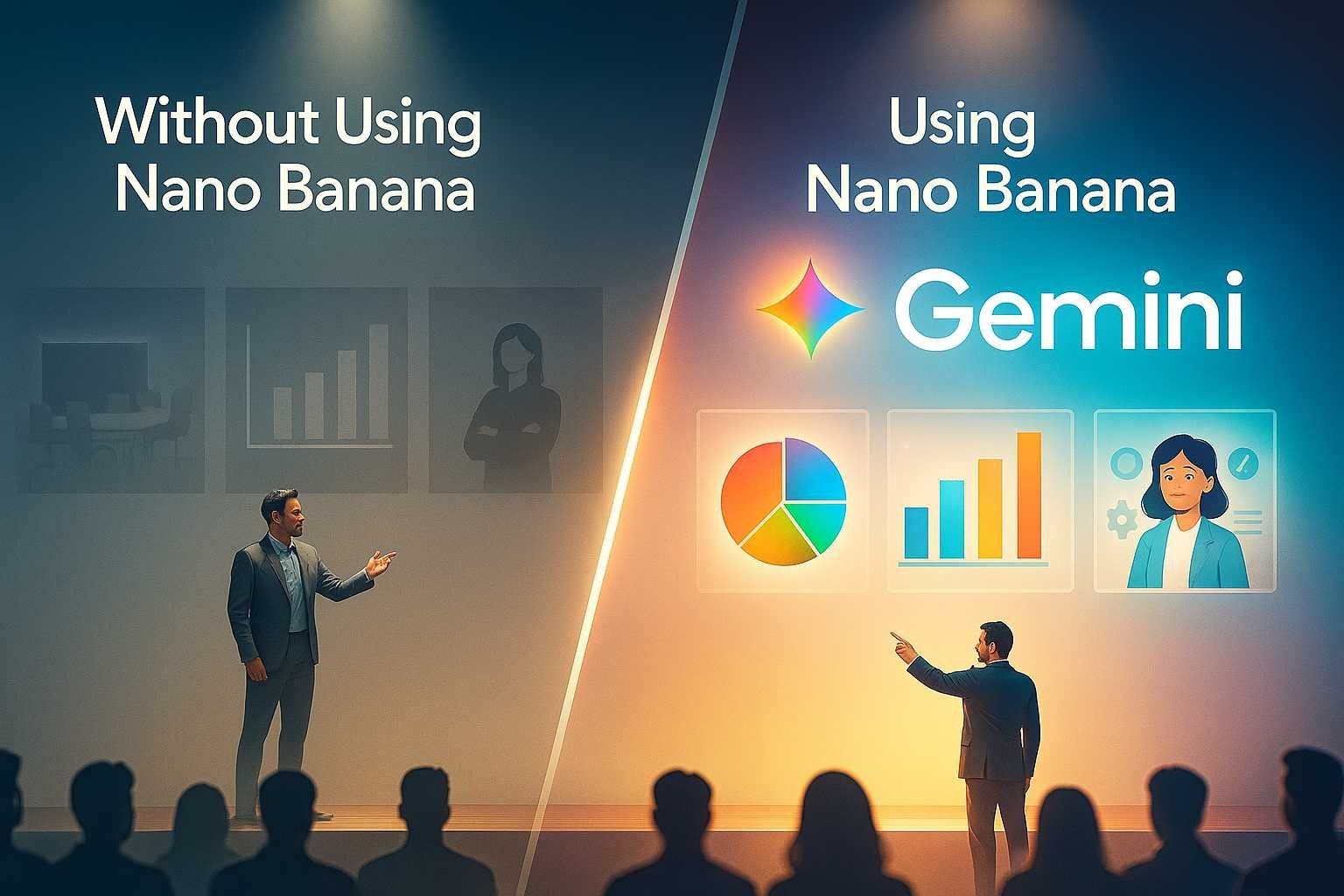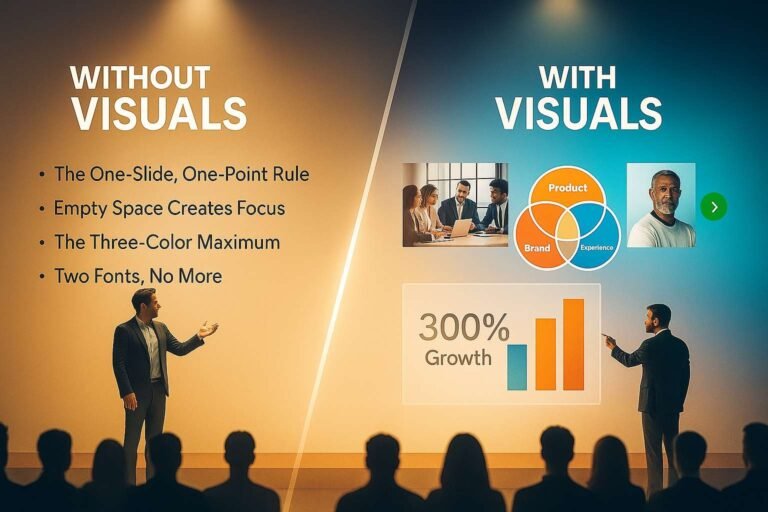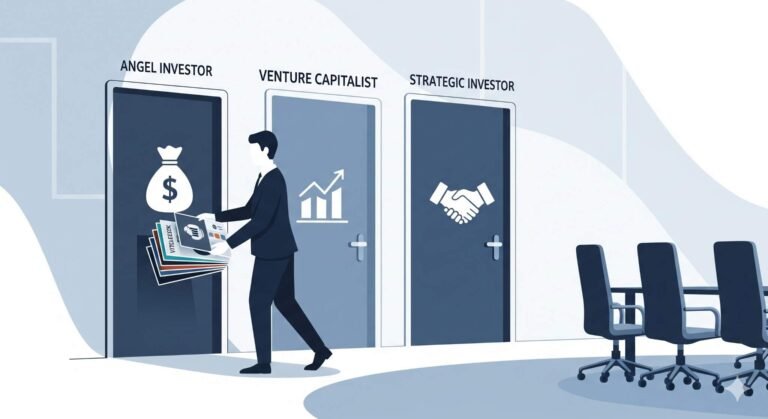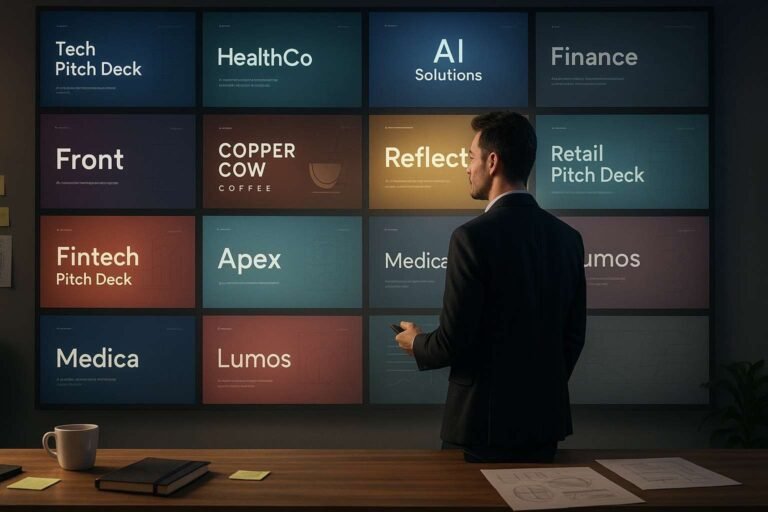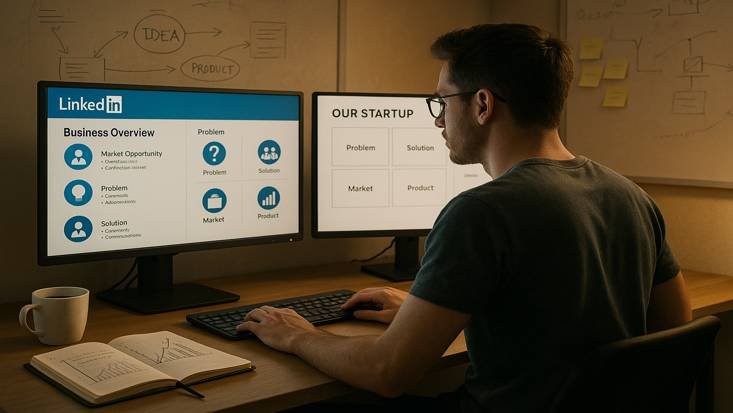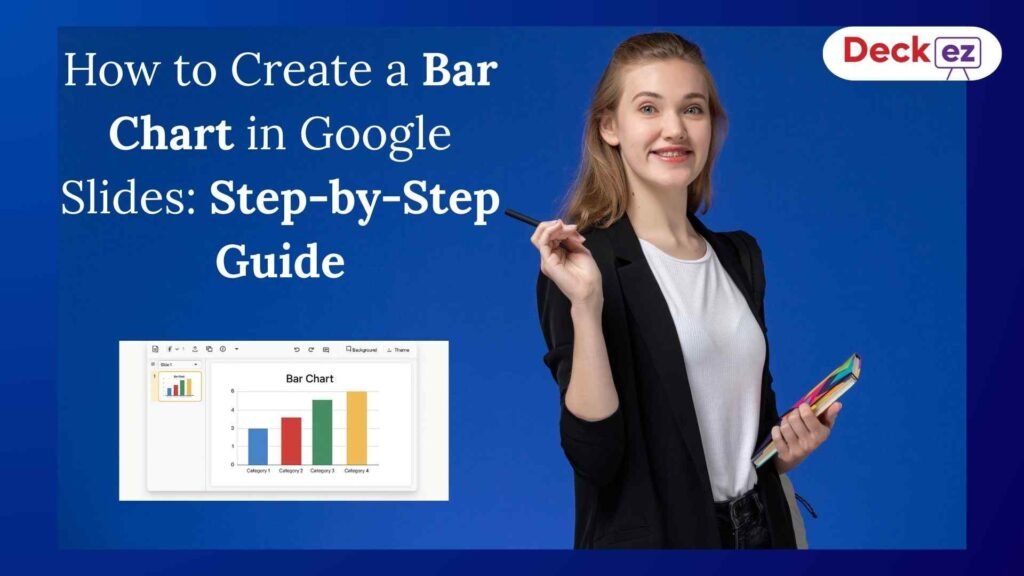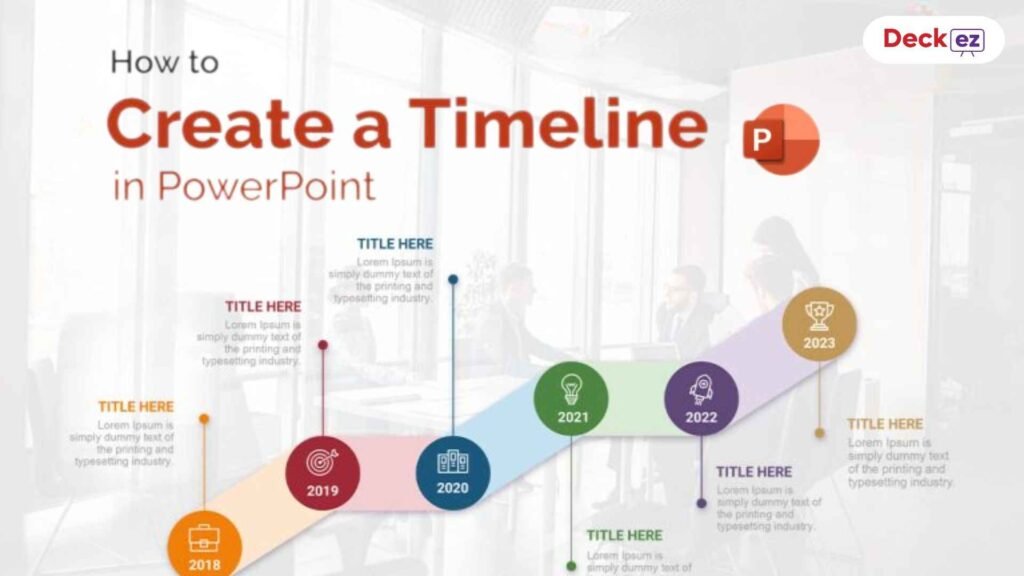Is your brilliant pitch failing because your slides look boring? Nano Banana AI is the answer.
Nano Banana (the code name for Google’s Gemini 2.5 Flash Image model) has been taking the internet by storm. While it’s known for viral social media trends, its real power lies in its ability to quickly produce professional-grade images that can transform a dull pitch into a compelling story.
Before diving into the “how-to,” you may want to review the full pros and cons of using Nano Banana for presentations.
Here is your complete guide on how to leverage the power of Nano Banana AI to upgrade your next presentation or pitch deck.
3 Game-Changing Ways Nano Banana Boosts Presentations
The core strength of Nano Banana is that it’s an intelligent editor that understands context, lighting, and composition, making it perfect for the unique demands of presentation design.
1. The Instant Contextual Image Swap

Nano Banana’s real superpower for presentations is saving you time. No more endless searching for stock photos that end up looking unnatural or off-brand.
The Problem: You have a slide about “global market penetration,” and the photo you found doesn’t match your slide’s color scheme or professionalism.
The Nano Banana Solution:
- Start with Your Image: Upload an existing photo, or even a simple picture you took yourself.
- Edit with a Prompt: Use natural language to make the image perfect for your slide.
- Prompt Example: “Change the background of this photo to a subtle, blurred, professional office setting. Ensure the lighting is bright and matches the cool-blue tones of my brand identity. Create a professional cutout of the woman with a transparent background.“
- The Result: Nano Banana performs a precise edit, replacing the background and adjusting the lighting and subject, all while maintaining a consistent, high-quality look for your slide. For more actionable advice on getting the most from your slide images, explore our guide on powerful presentation design tips.
2. Character Consistency for Case Studies

When presenting case studies or explaining your customer journey, you often need multiple visual examples of the same persona. Generic stock photos fail because the character changes from slide to slide, breaking your narrative flow. This is where Nano Banana’s design trick comes in — making your work faster and more effective.
The Problem: You have four slides detailing the experience of “Startup Founder, Alex.” Each slide uses a different, unrelated image, which breaks the narrative trust.
The Nano Banana Solution:
- Generate a Base Character: Create a single, high-quality image of “Alex” using a detailed prompt (e.g., “A photo of a professional, mid-30s female tech founder, looking determined, in a modern, light-filled office”).
- Edit and Maintain: For each subsequent slide, upload the generated image of “Alex” and edit the scene around her, ensuring the same consistent face and style.
- Slide 2 Prompt: “Place Alex in a coffee shop, working intently on a laptop.”
- Slide 3 Prompt: “Show Alex giving a keynote speech on a large stage, wearing the same outfit.”
- The Result: You get a series of professional photos that all feature a consistent persona, dramatically improving the coherence of your presentation’s storytelling. Learn more about the importance of images in our guide: Why Should You Use Images and Icons for Better Presentation Design?
3. Data Visualization & Infographic Refinement
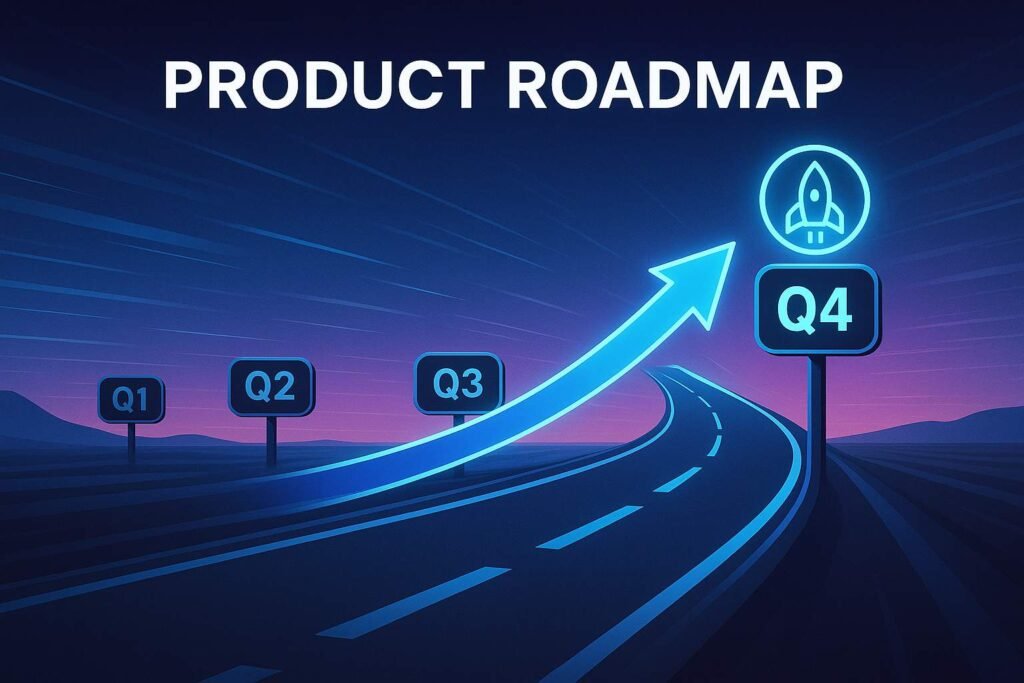
Complex charts and technical diagrams can be overwhelming. Nano Banana’s editing power can bring life to dull data slides by integrating visual context seamlessly.
The Problem: Your “Product Roadmap” slide is just bullet points and a generic timeline graphic. You need a modern, engaging visual to illustrate your progress.
The Nano Banana Solution:
- Generate a Thematic Image: Create a visual foundation that matches your concept (e.g., “A stylized, futuristic highway with clear milestones”).
- Add Visual Elements: Once the base image is generated, use editing prompts to overlay visual data or markers.
- Prompt Example: “Add a bold, 3D arrow pointing from the ‘Q3’ milestone to the ‘Q4’ milestone. Put a futuristic, glowing icon over the Q4 milestone that symbolizes a successful launch.”
- The Result: You transform a boring, static timeline into a dynamic, brand-aligned visual that immediately draws the eye and makes your roadmap easy to follow. Learn the top mistakes to avoid when applying new design ideas to presentations, and discover how to use powerful design concepts effectively.
Your Nano Banana AI Workflow for Presentations
Ready to upgrade your slides? Follow this simple three-step workflow to integrate Nano Banana visuals into your next deck:
| Step | Action | Nano Banana Prompt Goal |
| 1. Set the Vibe | Generate a new, high-quality, branded background image for your Title Slide and Section dividers. | Example: “Create a clean, photorealistic office background with soft lighting that favors a 16:9 aspect ratio. Integrate a subtle, geometric pattern in the lower third that uses hex code #008080.” |
| 2. Create the Hero Shot | Generate the key visual for your main argument (e.g., your product in use, your ideal customer, or your concept). | Example: “Generate a close-up photo of a satisfied, diverse customer looking at their phone, showing the excitement of a new product discovery. Maintain consistency across multiple angles.” |
| 3. Refine and Fit | Take any existing image from your presentation (logo, product screenshot, etc.) and use the editor to ensure it fits the slide’s aesthetic. | Example: “Change the shadow under the product image to be softer and more diffused. Adjust the background color to pure white for a clean cutout.” |
Conclusion
Nano Banana AI is not here to replace your designer, but to accelerate your visual storytelling. It democratizes the ability to create high-end, perfectly aligned images that were previously only possible with advanced software and training.
The secret to a great presentation is visual coherence—making sure every slide looks like it belongs to the same story. By using Nano Banana’s editing and consistency features, you can ensure your deck moves beyond static slides to become a persuasive, visually stunning document that captures attention and drives results.
Invest a few minutes in smart prompting, and you can transform a week’s worth of visual searching into a polished, pitch-ready deck.
Ready to transform your next pitch? Start exploring Nano Banana today, or let our design experts build your stunning deck for you!
FAQs
Q1. Do I need to be a designer to use Nano Banana for presentations?
A. Absolutely not. The biggest advantage of Nano Banana is that it uses natural language prompts. If you can describe the image you want, the AI can create or edit it for you.
Q2. Does Nano Banana generate the entire presentation?
A. No. Nano Banana is specialized for visuals (images, infographics, and photo editing). It does not structure your text, define your strategy, or build the entire slide deck—you still need to handle the content and narrative.
Q3. Is the image quality high enough for large screens?
A. Yes. Nano Banana is part of the Gemini family and is designed to produce high-resolution, photorealistic images that are excellent for projecting on large conference room screens or monitors.
Q4. Can I use Nano Banana to edit photos of my real product?
A. Yes, and this is a major benefit. You can upload a photo of your product and use prompts to change the background, adjust the lighting, or place it in a realistic setting (like a user’s desk or hand) without hiring a professional photographer.