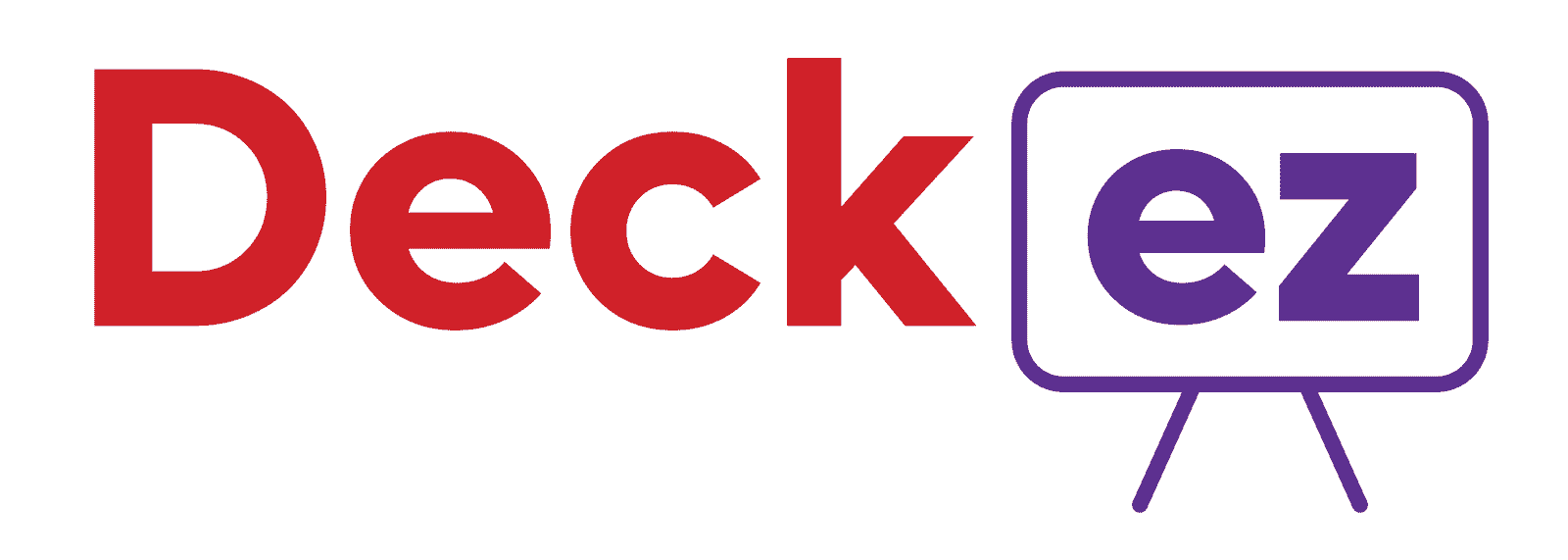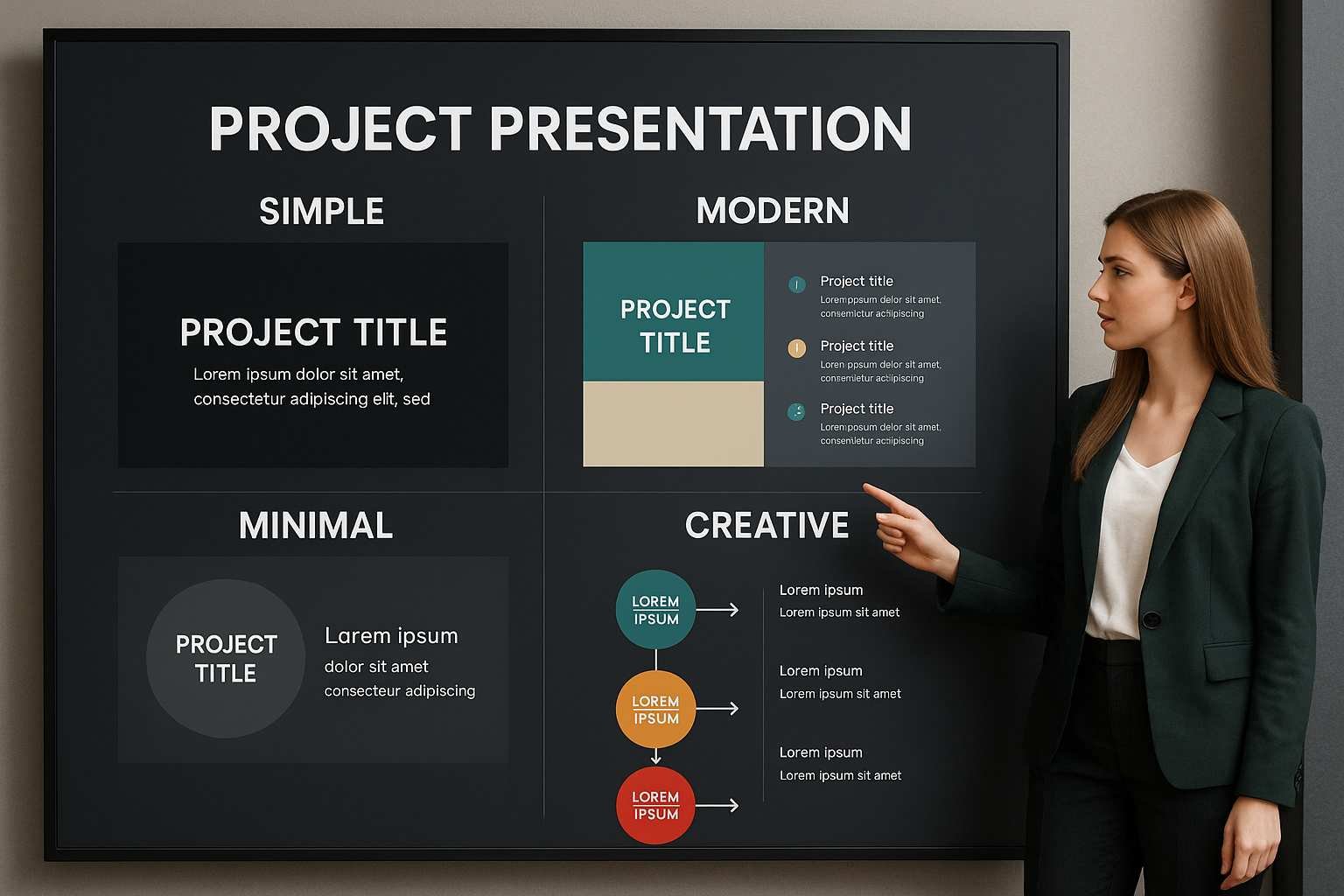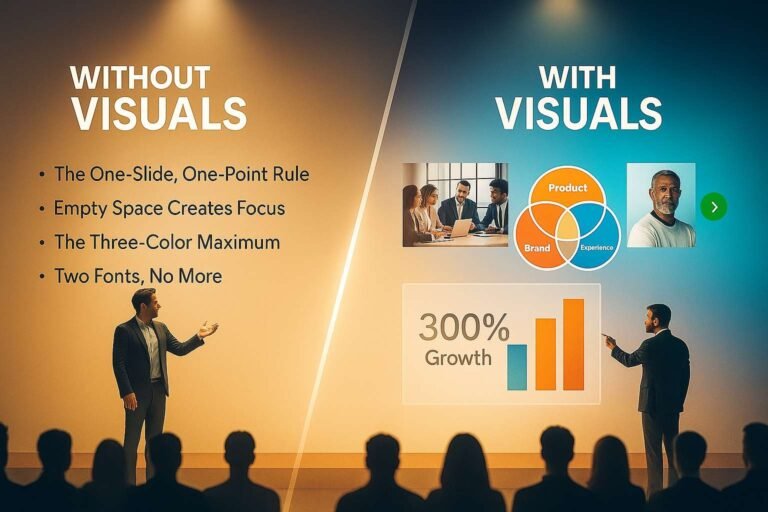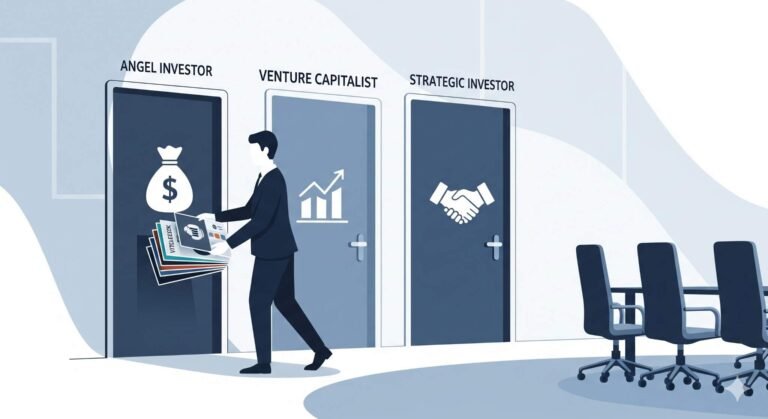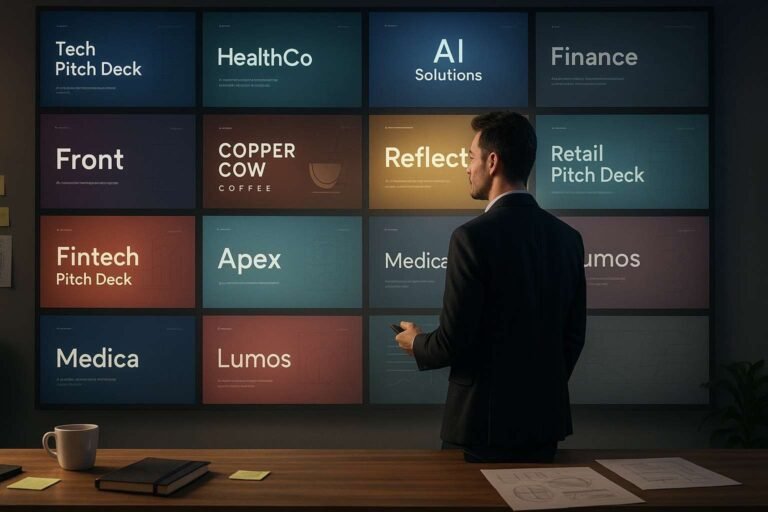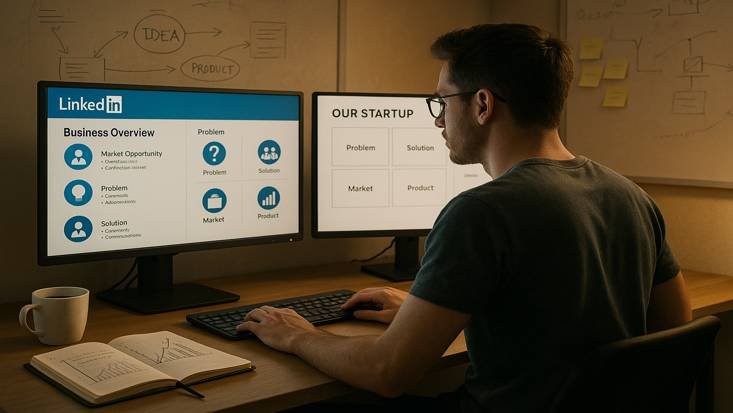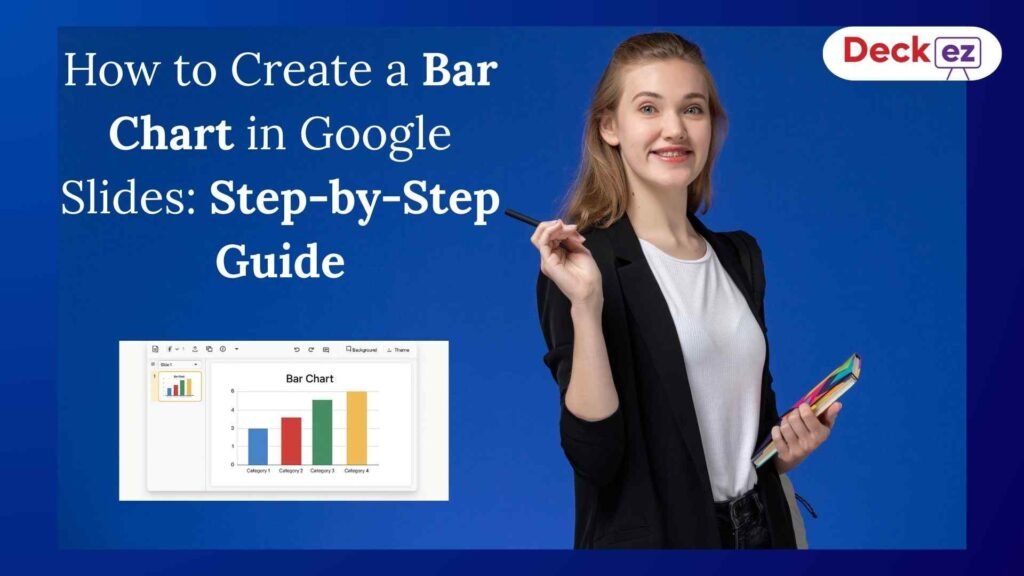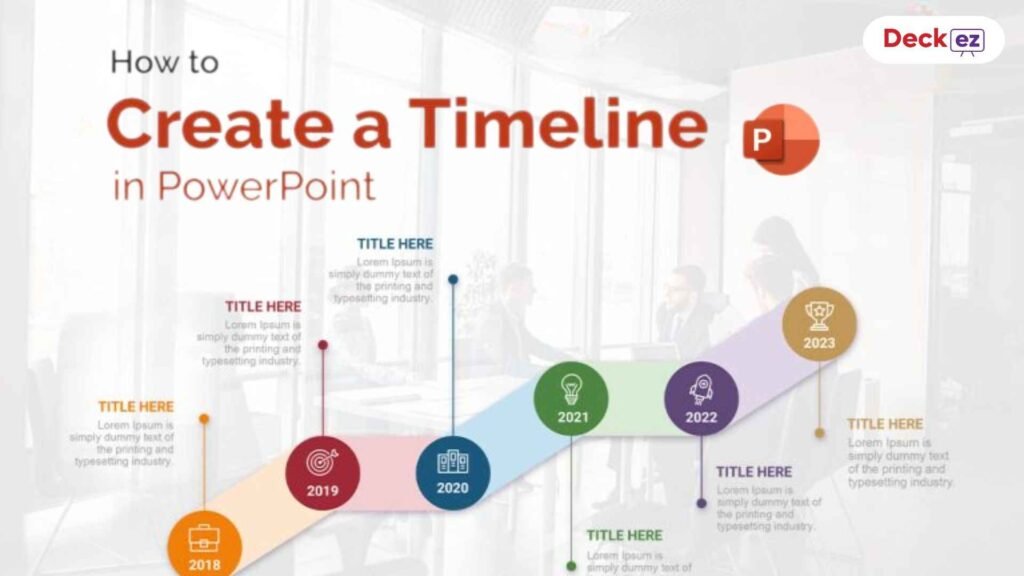Delivering a project presentation is not just about showing data and slides. It’s about telling a story that connects with your audience and makes them believe in your work. Whether you’re presenting to your teacher, boss, or client, your approach decides how well your message lands.
In this guide, you’ll learn simple and practical tips to present your project confidently and make a strong impression in 2026.
What Makes a Project Presentation Effective?
A great project presentation does more than display numbers — it builds understanding and trust. It helps your audience clearly see your vision and the impact of your work.
An effective presentation connects logic with emotion. It shows your confidence, explains your purpose, and inspires action. Your goal is not only to inform but also to leave your listeners thinking, “That was impressive — they really know what they’re doing.”
The Importance of Strong Project Presentations

Good presentation skills are no longer just “nice to have” — they are a core part of success in today’s world. Whether you’re in school, college, or the workplace, being able to explain your project clearly can shape how people see your skills, your confidence, and even your leadership potential.
A strong presentation does more than share information. It helps you build credibility, inspire decisions, and leave a lasting impact on your audience. When done right, it becomes your personal stage to show your value, ideas, and understanding.
Let’s explore what makes them so important:
1. Deliver Clarity
A well-structured presentation breaks down complex topics into simple ideas. Instead of confusing your audience with too many details, you guide them step by step — explaining what the project is, why it matters, and how it works.
Clear presentations save time, reduce misunderstandings, and make people remember your key points.
2. Build Authority and Trust
Every good presentation is also a reflection of your expertise. When you explain your project confidently and answer questions clearly, people begin to trust your knowledge and judgment. This trust turns into professional respect — something that can open doors for leadership roles, promotions, and partnerships.
3. Inspire Action
An effective presentation doesn’t just inform — it persuades. Whether it’s getting investors to fund your startup, your boss to approve a proposal, or classmates to support your idea, your ability to communicate with conviction makes the difference.
By showing both logic (data) and emotion (purpose), you inspire your audience to take action.
4. Create Lasting Impact
A memorable presentation sticks with people long after it ends. Using strong visuals, stories, and a clear message ensures your work doesn’t fade into the background.
Think of presentations you’ve enjoyed — they weren’t just full of data, they had meaning, emotion, and a clear flow. That’s what creates real impact.
5. Boost Your Career and Confidence
Studies show that more than 70% of professionals believe strong presentation skills are essential for career advancement. When you communicate ideas confidently, you naturally become a better leader, collaborator, and decision-maker.
Over time, this skill builds both personal confidence and professional visibility, helping you stand out in meetings, interviews, and conferences.
In short, good presentation skills act like a career accelerator. They help you express ideas clearly, influence decisions, and earn recognition for your work — no matter what industry or role you’re in.
Different Types of Project Presentations
Presentations are not limited to PowerPoint slides. You can use many styles to make your ideas stand out.

1. Digital Slide Decks (PowerPoint, Google Slides, Keynote)
Slides are still the most popular method because they are flexible and easy to share.
Tips for success:
- Use visuals instead of large text blocks.
- Follow the 6×6 rule — no more than 6 lines per slide, 6 words per line.
- Use clear fonts (minimum 24 pt).
- Keep the design simple and consistent.
- Focus on one main idea per slide.
If you want to design beautiful decks faster, you can use Deckez to create professional AI-assisted presentations in minutes.
2. Working Demonstrations and Models
If your project involves a product or app, show it in action. Demonstrations help your audience see the real value.
Best for:
- Product designs or prototypes
- Technology rollouts
- Research or experiments
Example: Instead of explaining how your system tracks inventory, open it live and show it working. Seeing is believing.
3. Visual Timelines and Project Maps
Timelines help people see how your project started, what you achieved, and what’s next.
Best for:
- Showing project stages and deadlines
- Explaining dependencies and schedules
- Displaying Gantt charts or plans
This format is great for management or progress review meetings.
4. Narrative-Driven Presentations
People remember stories better than facts. Turn your presentation into a story.
Story Framework:
- Introduce your team and goal.
- Show the challenge you faced.
- Explain your process and discoveries.
- End with the result and lessons learned.
Example: Priya started her startup pitch by introducing “Tom,” a small business owner struggling with invoices. Her story connected emotionally and helped her raise $500,000 in funding.
5. Physical Displays and Exhibition Boards
Perfect for school or research exhibitions. Use posters and charts with big fonts and clean sections.
Add QR codes linking to extra material online.
6. Collaborative Digital Canvases
Tools like Slidea, SlideEgg, and Figma are perfect for brainstorming and visual presentations.
Use them when your project involves teamwork or design work that changes often.
7. Participation-Driven Presentations
Engage your audience by involving them.
Ideas:
- Use real-time polls (Slidea, Slido)
- Include Q&A throughout the session
- Add small interactive activities
Interaction keeps your audience alert and invested.
8. Reference Materials
Provide short handouts or digital files after your session.
Include:
- One-page summaries
- Charts or appendices
- Contact details
- QR codes for downloads
These help your audience remember your key points.
Designing Visuals That Support Your Message
Many presentations fail because they’re overcrowded. Visuals should make your ideas clearer, not harder to read.
1. One Clear Message Per Slide
Each slide should cover only one main idea.
✅ Example: “Project Timeline: 6-Month Journey”
❌ Not: “Timeline + Budget + Team + Challenges”
2. Reduce Text, Increase Visuals
Use images, charts, and icons instead of long paragraphs. People process visuals faster than text.
3. Use Easy-to-Read Fonts and Colors
- Choose simple fonts like Arial or Calibri.
- Keep font size above 24 pt.
- Use 2–3 colors that contrast well.
- Avoid red-green combinations since some people are color-blind.
4. Turn Data into Visual Stories
| Data Type | Best Visual |
| Comparisons | Bar/Column chart |
| Trends over time | Line graph |
| Proportions | Pie/Stacked bar chart |
| Correlations | Scatter plot |
| Workflow | Flowchart |
Visuals make your data easier to understand and more engaging.
5. Use Real Images
Avoid generic stock photos of people shaking hands. Use real photos from your project, clean icons, or custom graphics.
6. Keep It Consistent
Use the same fonts, colors, and layout throughout. A consistent look makes your presentation feel professional and organized.
Best Practices for a Powerful Project Presentation
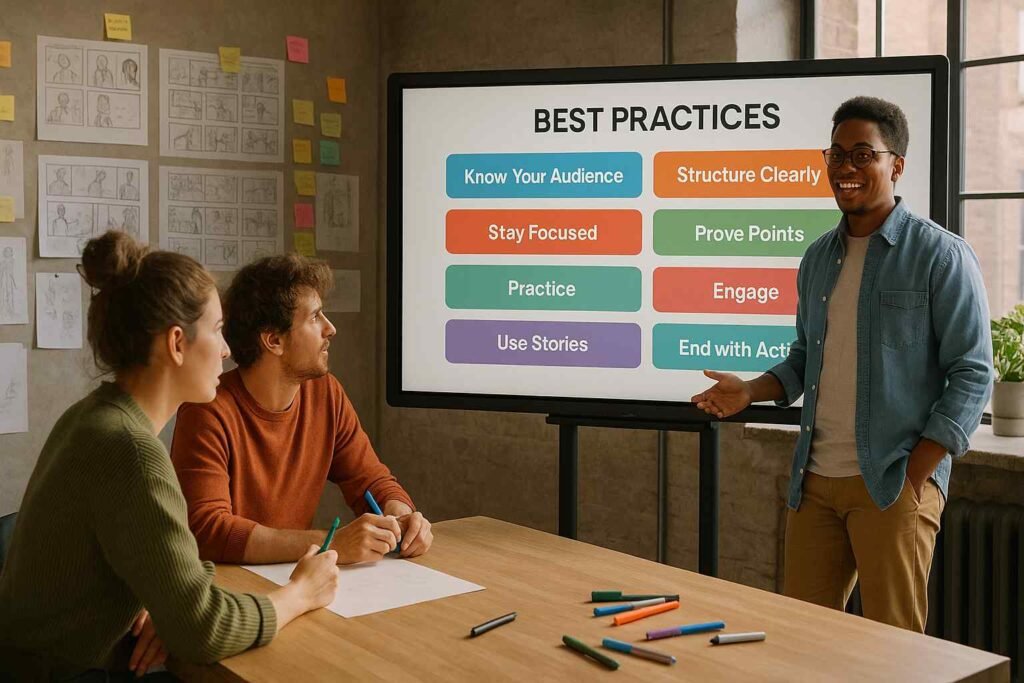
Know Your Audience
Understand who you’re talking to. Tailor your examples, tone, and level of detail to what matters most to them.
Structure Your Content Clearly
Tell your audience where you’re going:
“First, I’ll explain the challenge. Next, the methods. Finally, the results and recommendations.”
Be Focused
Remove unnecessary slides. Keep only the ones that strengthen your message.
Prove Your Points
Support your claims with:
- Numbers and charts
- Feedback or testimonials
- Before-and-after results
Practice, Practice, Practice
Rehearse several times until you feel natural. Focus on your introduction, transitions, and ending.
Engage the Audience Throughout
Ask questions, use short polls, or invite small comments. Don’t wait until the end to interact.
Use Stories
Stories help your audience relate emotionally. Tell short real examples from your project journey.
End with Clear Actions
End with what you expect from your audience, such as:
- “Approve Phase 2 by next month.”
- “Review the document and share feedback.”
- “Join our next pilot session.”
If you’d like to speak with more confidence and connect naturally with your audience, explore our helpful guide on How To Deliver A Presentation With Confidence In Public Speaking? It shares simple steps to overcome stage fear and present your ideas with clarity and impact.
Common Mistakes to Avoid
Even experienced presenters make these mistakes. Watch out for them:
- Too much information: Focus on 3–5 key ideas only.
- Ignoring your audience: Adjust tone and complexity based on who’s listening.
- No clear flow: Follow a logical order from problem to solution.
- Reading slides: Talk naturally instead of reading word-for-word.
- Messy visuals: Keep slides simple and neat.
- Lack of practice: Always rehearse several times.
- Over time limit: Respect your given time.
- Flat delivery: Speak with energy and expression.
- Unclear ending: Always end with action steps.
- No tech check: Test your setup before starting.
If you want to avoid these common errors and polish your presentation skills, explore our detailed guide on Top 5 Mistakes to Avoid in Presentation Design. It shares practical examples and design tips to help you deliver smoother, more professional presentations.
Tools and Resources for Better Presentations
Presentation Tools
- PowerPoint: Best for detailed, formal slides.
- Google Slides: Great for teamwork and remote edits.
- Keynote: Ideal for Apple users and clean design.
- Deckez: AI-powered tool for quick, beautiful presentations without design effort.
Visit Presentation Design Service to try ready-to-use templates that help you build your slides faster.
Interactive Tools
Interactive tools make your audience active participants instead of passive listeners. They turn your session into an engaging two-way experience and help people stay alert and interested.
1. Slidea
Slidea is an AI-powered presentation platform designed for interactive storytelling. It allows you to create smart slides with built-in audience polls, analytics, and feedback tracking. You can even collaborate with teammates in real time.
Best for: Hybrid meetings, classrooms, and webinars where you want to collect live responses and measure engagement levels.
2. Mentimeter
Mentimeter is a cloud-based platform for real-time polls, quizzes, and word clouds. It helps you collect audience opinions instantly.
Use it when: You want to make your session more interactive and fun by asking short live questions.
3. Slido
Slido allows participants to ask live questions, join polls, or take part in short quizzes directly from their devices. It integrates smoothly with Zoom, Google Slides, and PowerPoint.
Use it when: You want to manage Q&A sessions, gather feedback, or conduct quick audience voting.
4. Miro / Mural
These are virtual whiteboards perfect for brainstorming, collaboration, and design presentations. You can add sticky notes, diagrams, and visuals that multiple people can edit at the same time.
Use it when: You’re explaining complex workflows or want to co-create ideas with your audience.
5. Kahoot
Kahoot turns presentations into interactive learning games. You can create quizzes that keep the session lively and competitive.
Use it when: You’re teaching, training, or want to make learning more enjoyable and memorable.
Tips for Virtual Presentations
Online presentations need extra attention to detail.
Technical Setup:
- Use a clear webcam and microphone.
- Sit facing the light (never behind a window).
- Keep your background tidy and distraction-free.
Engagement Tips:
- Look at the camera to simulate eye contact.
- Use chat and polls to involve your audience.
- Pause every few minutes to reset attention.
- Send slides beforehand so viewers can follow easily.
- Record the session (with permission) for later review.
Real-Life Success Examples
Academic Example: Personal Storytelling
Maria started her research presentation on sustainable packaging by saying,
“Last week I bought a coffee with 14 pieces of packaging for one drink. Imagine that times millions every day.”
Her personal story made the problem real and earned her the top grade.
Corporate Example: Talking About Value
James needed funds for new software. Instead of listing features, he said,
“This tool saves 110 work hours weekly — equal to three full-time employees.”
Executives approved his project in two days.
Startup Example: Emotional Connection
Priya opened her investor pitch with a story about “Tom,” a small business owner overwhelmed by invoices. She used Tom’s experience to explain her solution and secured $500,000 in funding.
Final Thoughts
Presenting a project effectively is about preparation, clarity, and connection. The more you practice, the more confident you become. Remember, your goal is not perfection — it’s communication.
With the right story, visuals, and energy, you’ll not only present your project well but also inspire others to believe in it.
Frequently Asked Questions
1. How long should a project presentation be?
Keep it short and focused. For corporate talks, 15–20 minutes is ideal; for academic ones, follow your teacher’s instructions. Always end early if possible.
2. Should I memorize everything?
No. Memorize your opening and closing but speak naturally in between. It keeps your delivery real.
3. How do I handle disagreement?
Listen calmly, thank them for the input, and respond with logic or data. If unsure, say you’ll research and follow up.
4. How can I practice alone?
Record yourself, use PowerPoint’s Presenter Coach, or practice in front of a mirror. Watching your playback helps improve tone and body language.
5. What if I forget a point?
Pause, breathe, and check your next slide. The audience rarely notices small gaps — stay calm and continue confidently.